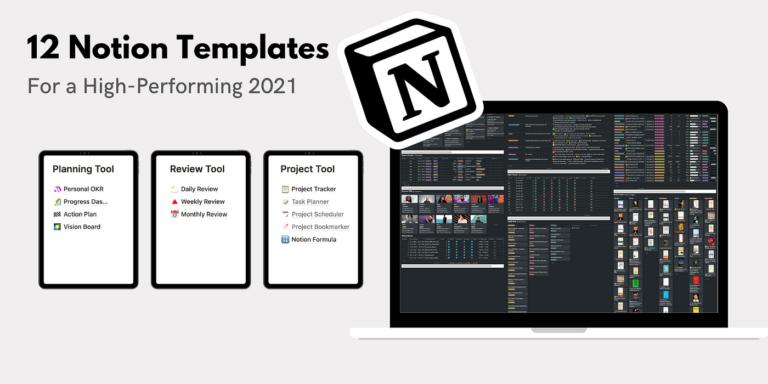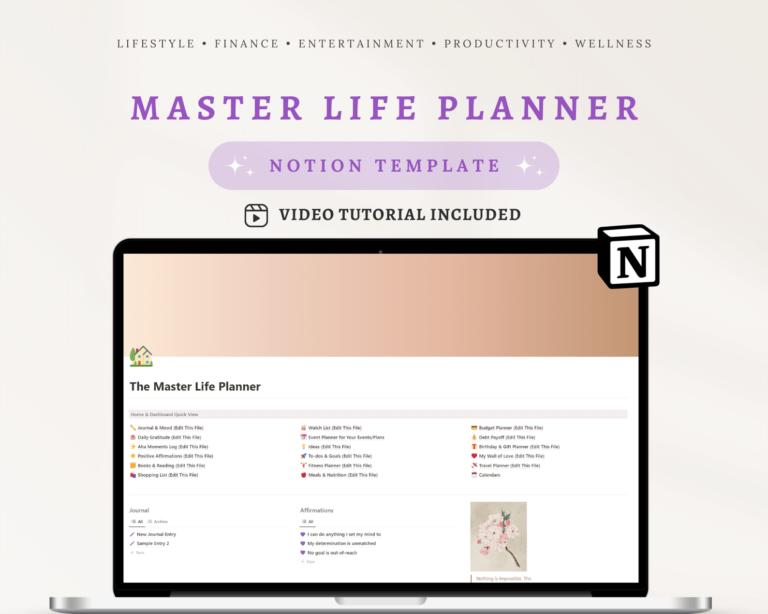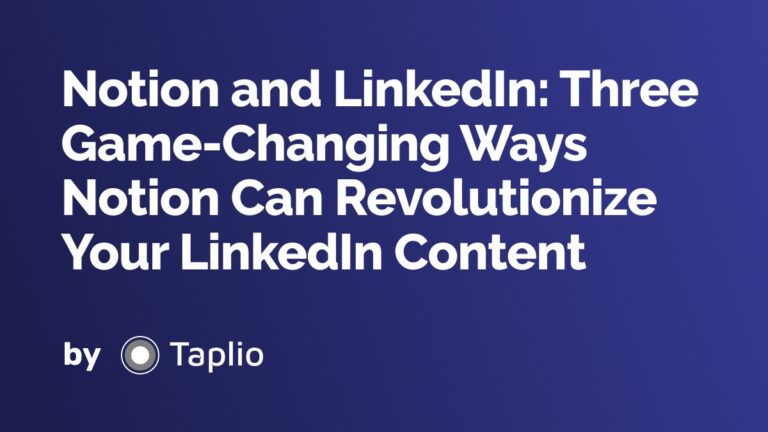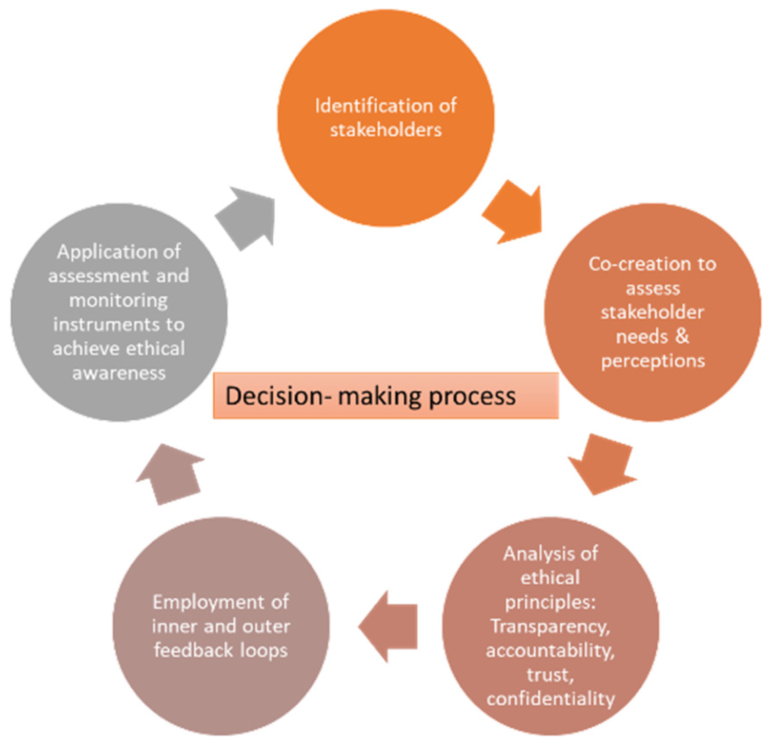To create visually appealing presentations in Notion, prioritize simplicity and consistency. Use a cohesive color scheme and clear, readable fonts to enhance engagement.
Notion is an increasingly popular productivity tool that doubles as an effective medium for crafting presentations and reports. Its versatility allows users to combine text, images, and databases in one place. For content writers and marketers, Notion’s ease of use makes it a go-to platform for organizing information in a visually stimulating manner.
Presentations can stand out with the right balance of media and text, presented in a clutter-free layout that captures the audience’s attention. Creating a narrative with a logical flow enables viewers to follow along without getting overwhelmed. Effective Notion presentations begin with a clean template, custom icons, and thoughtful structure—true game-changers in conveying information effectively. By leveraging these features, any report or presentation becomes not only informative but also a pleasure to peruse.
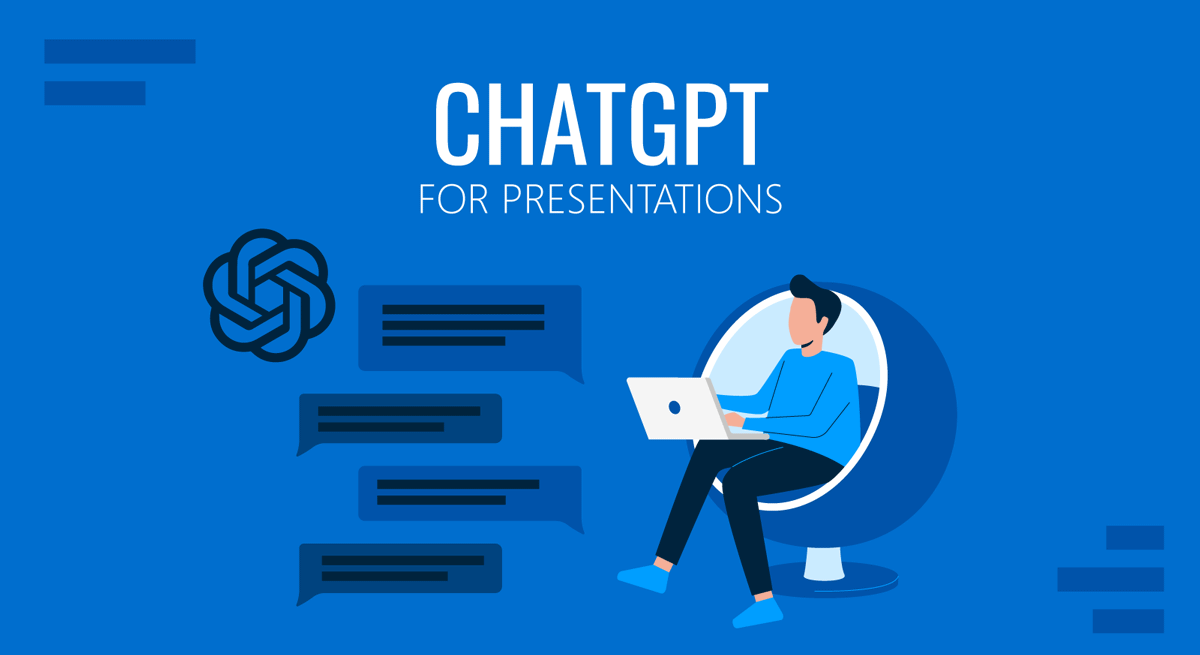
Credit: slidemodel.com
The Allure Of Notion For Presentations
The Allure of Notion for Presentations lies in its sleek interface and diverse toolkit. Users create intricate and beautiful visual narratives with ease. It merges traditional presentation elements with advanced project management features. This makes Notion a standout choice for crafting memorable reports and presentations.
The Visual Strengths Of Notion
Notion’s visual strengths are vast. They allow users to transform bland information into attractive visuals. With Notion, you can:
- Choose from a variety of templates that set the foundation for a polished presentation.
- Drag-and-drop interface simplifies the design process. Just click and move elements where you need them.
- Embed multimedia like images and videos directly into your presentation.
- Use icons and covers to add personality to your pages.
- Customize fonts and colors to match your brand or theme.
Notion’s Unique Edge In Engagement
Notion takes engagement to a new level. It weaves interaction into presentations. Here’s how:
- Interactive elements like toggles keep audiences invested. They reveal information step by step.
- Collaborative features allow team input. Everyone can add notes or ideas in real-time.
- Databases teams love appear in presentations. This shows live data in an engaging way.
- Real-time updates ensure everyone sees the latest version.
Notion’s unique blend of design and collaboration tools helps users craft presentations that captivate from start to finish. It is the toolkit for dynamic, interactive, and visually stunning reports.
Getting Started With Notion
Are you eager to elevate your presentations to new heights? Notion offers a remarkable platform for crafting presentations and reports that are not only informative but visually stunning as well. If you’re new to Notion, don’t worry! This guide will help you get started quickly, so you can take advantage of all its powerful features.
Setting Up Your First Notion Page
Creating your first page in Notion is simple and starts with a blank canvas. Begin by opening Notion and clicking the “+ New Page” button. Choose a template that fits your project, or start from scratch to fully customize your content. To keep things organized, name your page and add an icon that represents your presentation’s theme.
| Step | Action |
|---|---|
| 1 | Open Notion and click “+ New Page.” |
| 2 | Select a template or use a blank page. |
| 3 | Name your page and choose an icon. |
With your page set up, drag and drop elements to build your layout. Use blocks for text, images, and other media. Blocks help organize your content and make it easy to edit later. Notion’s sidebar assists in navigating between pages for multitasking or referencing.
Remember to keep your audience engaged. Use a mix of media, like photos and videos to illustrate your points. Visuals are key in presentations and reports—make them stand out!
Essential Elements For A Compelling Presentation
To make your presentation or report captivating, consider these essential elements:
- Clarity: Use concise, simple language.
- Structure: Organize content logically.
- Focus: Highlight key points boldly.
- Visuals: Incorporate relevant images and charts.
- Interactivity: Include toggles for expandable content.
- Branding: Apply your company colors and logos.
Start with an outline of your presentation to ensure a clear structure. With Notion, you can easily rearrange content as your ideas evolve. Use headings and subheadings to guide your viewers through the narrative.
For data-driven insights, embed tables or create charts directly within Notion. These can be interactive, allowing viewers to filter and sort information. This feature not only adds to the visual appeal but also enhances the overall experience of your presentation.
Don’t forget about consistency—it’s vital. Choose a palette and stick with it throughout your presentation. Use the same fonts and sizes for uniformity. Consistency helps in keeping the presentation professional and easy to follow.
Lastly, build an engaging conclusion slide summarizing key takeaways. Use bullet points for brevity and recall. Encourage questions or discussions at the end to foster engagement and interaction.
Design Strategies For Notion Presentations
Notion stands out for its clean design and ease of use. Users can create presentations that not only convey information effectively but also engage the audience visually. The keys to achieving this are mastering blocks and pages and leveraging templates.
Mastering The Use Of Blocks And Pages
Blocks and pages are the core elements of Notion’s flexibility. Think of blocks as building blocks for your content. Pages serve as containers that bring these blocks together. To create engaging presentations, master the various block types:
- Text and Headings for clear communication.
- Bulleted Lists to outline key points.
- To-dos and Checkboxes for interactive elements.
- Images and Videos for visual appeal.
- Code Snippets for technical content.
- Dividers to section off different topics.
Arrange these blocks to support your narrative. Remember to keep slides uncluttered. Use white space to draw attention to your most important points.
Leveraging Templates For Design Consistency
Templates are a game-changer for creating a cohesive look across your Notion presentations. They save time and ensure each element aligns with your design theme. Consistency is key. It keeps your audience focused on the content rather than the layout.
| Element | Function |
|---|---|
| Header Template | Starts your presentation with a clear title. |
| Content Slide Template | Ensures uniformity in font, size, and color. |
| Final Slide Template | Wraps up your presentation with a consistent style. |
Use Notion’s template gallery to get started. Customize these to match your personal or brand aesthetic. This approach guarantees your reports and presentations not only look professional but also memorable.
Content Organization Techniques
Content Organization Techniques play a vital role in creating engaging presentations and reports in Notion. When information is neatly structured, your audience can easily understand and remember key points. Let’s explore some methods to keep your content well-organized and aesthetically pleasing.
Structuring Your Report For Clarity
Begin by outlining the main sections of your report. This framework ensures your ideas flow logically. An outline also helps in identifying the most important information, making sure it stands out. Use clear titles for each part of your report to guide your audience effortlessly from start to finish.
Using Headings And Subheadings Effectively
Headings and subheadings break down complex ideas into digestible chunks. Notion allows users to apply different heading sizes, so take advantage of this feature. Start with a tag for main headings. Follow with for subheadings. This hierarchy adds visual appeal and makes the report easy to scan.
Brief description of the main topic. This introduces your key points.
Subtopic 1
- Detail A
- Detail B
- Detail C
Subtopic 2
- Step 1
- Step 2
- Step 3
By implementing these content organization techniques, you ensure that your presentation or report in Notion is not only easy on the eyes but also communicates your message effectively. Clear structuring paired with effective use of headings and subheadings can transform how your information is perceived and retained.
Visual Enhancement Tips
Let’s dive into the world of Notion and visual enhancement tips. Notion is a versatile tool for crafting presentations or reports that stand out. This section explores how to boost visual appeal and engage your audience effectively.
Incorporating Media And Visuals
Visuals spark interest and make information easier to understand. Here’s how to enhance your Notion creations with media:
- Add images to break up text and illustrate points.
- Embed videos for dynamic content.
- Use icons to highlight categories or topics.
- Create graphs and charts within Notion for data visualization.
Customizing Themes And Fonts For Visual Appeal
To further enhance the look of your presentations, consider these tips:
- Select a theme that matches your brand or topic.
- Customize fonts for headers and body to ensure readability.
- Apply color schemes to reflect the mood of your content.
- Balance your layout with white space for a clean look.

Credit: paperform.co
Interactive Elements To Boost Engagement
Notion stands out as a powerful tool for crafting presentations or reports that captivate your audience. To truly engage your viewers, incorporating interactive elements is key. Interactive features can transform a static presentation into an immersive experience. This section highlights how to use Notion’s features to make your content more engaging with interactivity.
Embedding External Content
Rich media like videos, maps, and social posts can enhance your Notion presentations. Notion makes embedding content from other sites straightforward. Simply add a web bookmark or use the embed block to include external media. These steps bring your reports to life:
- Choose the embed option: Click on the ‘+’ icon and select the embed block.
- Copy the URL: Paste the link of the external content you want to display.
- Adjust the size: Resize the embedded content to fit neatly within your layout.
Creating Toggles For Dynamic Presentations
Toggle lists in Notion add an element of surprise and interactivity, allowing audiences to click and uncover more information. This keeps them engaged and in control of the information flow:
- Create a toggle: Use the slash command ‘/toggle’ to get started.
- Add content: Inside each toggle, you can place text, images, or even other toggles.
- Organize: Nest toggles for hierarchical information.
By integrating toggles, your audience interacts with the content. It makes your report not only informative but also engaging.
Sharing And Collaboration Features
Notion transforms personal and group projects. It does this through powerful sharing and collaboration tools. Teams create visually appealing presentations and reports. They do this at the same time, from anywhere. Let’s explore how these features work within Notion.
Real-time Collaboration In Notion
Real-time collaboration lets teams work together seamlessly. Changes happen instantly. Every team member sees them. This ensures everyone is on the same page.
- Edit together: Multiple people edit the same block of content.
- Comment in-context: Ask questions or provide feedback right next to relevant text.
- Live edits: Watch changes as they happen, thanks to colored cursors.
Sharing Settings For Different Audiences
Customized sharing is a breeze with Notion. Each report or presentation has unique audience needs. Notion meets these needs.
| Audience | Sharing Setting | Access Level |
|---|---|---|
| Team Members | Can Edit | Full |
| External Partners | Can Comment | Limited |
| Clients | Can View | None |
Select the correct setting. Then, simply share a link. Control who can see and edit your work. Notion helps you guide your audience. It makes your presentation or report hit the right note.
Best Practices For Notion Presentations
Creating engaging presentations in Notion requires a blend of technique and creativity. To make the most of Notion’s features for visually appealing and engaging presentations or reports, follow these best practices.
Dos And Don’ts For Notion Slides
Mastering the balance of content and design is key. Note these tips to enhance your slides:
- Do use consistent fonts to maintain a clean look.
- Do incorporate images and icons that support your narrative.
- Do keep slides concise to hold attention.
- Do use bullet points for clarity.
- Do not overcrowd slides with too much text.
- Do not mix too many colors or fonts, which can distract.
- Do not forget to preview your presentation on different devices.
Accessibility Considerations For Broader Reach
Ensure that your presentations are inclusive to all audiences:
- Choose high-contrast color schemes for better readability.
- Use larger font sizes for those with visual impairment.
- Keep language clear and direct.
- Include alternative text for images for screen readers.
By adhering to these accessible design principles, your Notion presentations will resonate with a wider audience, making your message more inclusive.
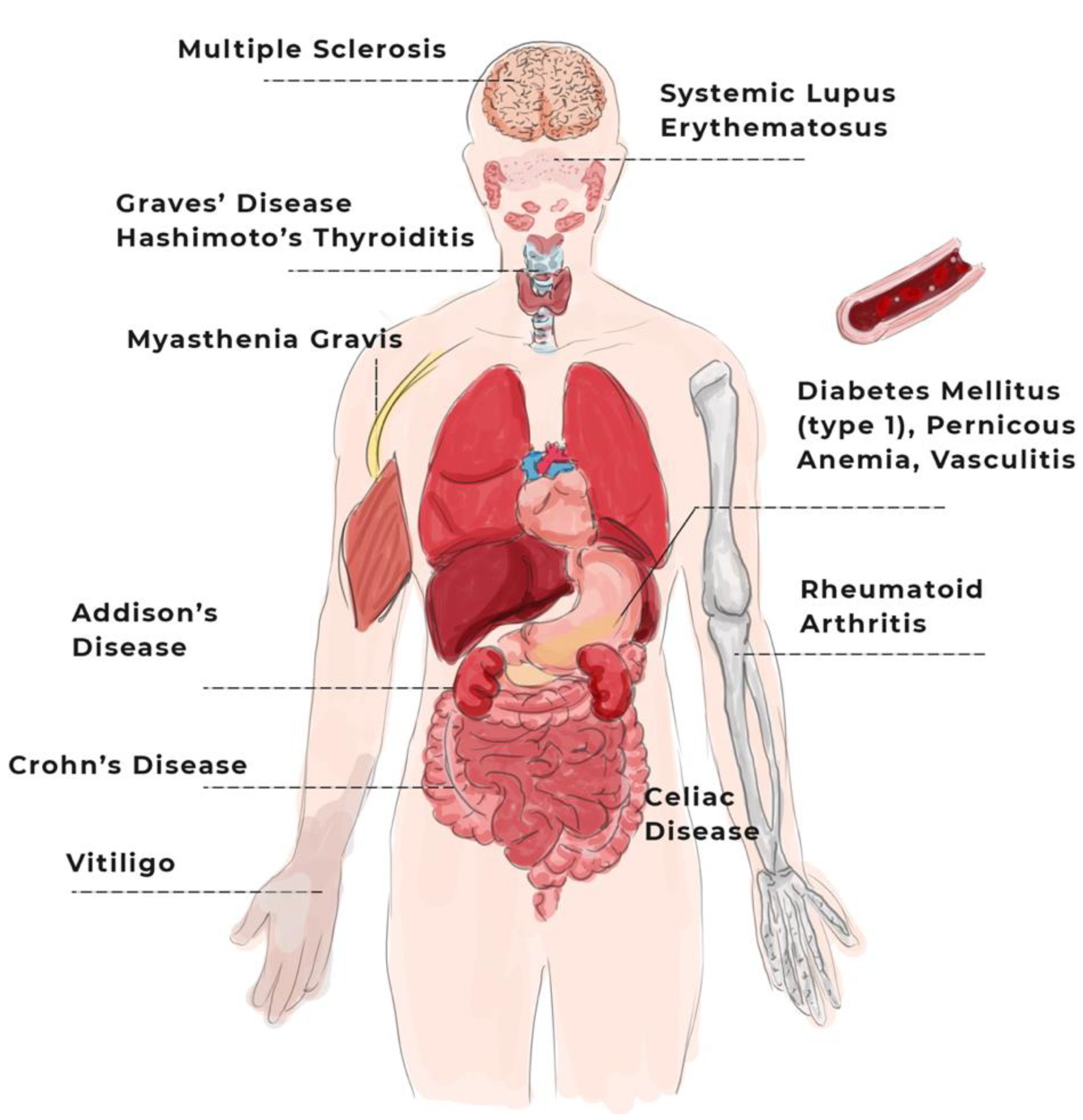
Credit: www.mdpi.com
Frequently Asked Questions On What Are Some Tips For Using Notion To Create Visually Appealing And Engaging Presentations Or Reports?
How Do You Make Notion Look Good?
Use customized templates and color palettes in Notion for visual appeal. Incorporate icons and cover images to enhance aesthetics. Organize content with headers and bullet lists for clarity. Employ toggles and columns to create a clean layout. Lastly, consistently update your pages for a fresh look.
How Can I Use Notion Better?
To use Notion more effectively, organize your workspace with clear titles and categories. Customize templates for your tasks and projects, and integrate external apps for enriched functionality. Utilize keyboard shortcuts for efficiency, and regularly review Notion’s updates to leverage new features.
How Do You Use Notion Effectively In School?
Utilize Notion in school by organizing notes, tracking assignments, and planning study schedules. Leverage templates for consistency and collaboration tools for group projects. Customize dashboards for quick access to resources and important dates.
How Do You Maximize The Use Of Notion?
Maximize Notion use by integrating tools, using templates, maintaining a clean workspace, employing keyboard shortcuts, and regularly reviewing content for updates and organization.
Conclusion
Mastering Notion for your presentations and reports means harnessing a powerful visual ally. Engage your audience with clear, structured, and aesthetically pleasing content. By tapping into these tips, you’ll craft compelling stories that captivate and inform. Elevate your next project with Notion’s versatile toolkit and watch your work stand out.