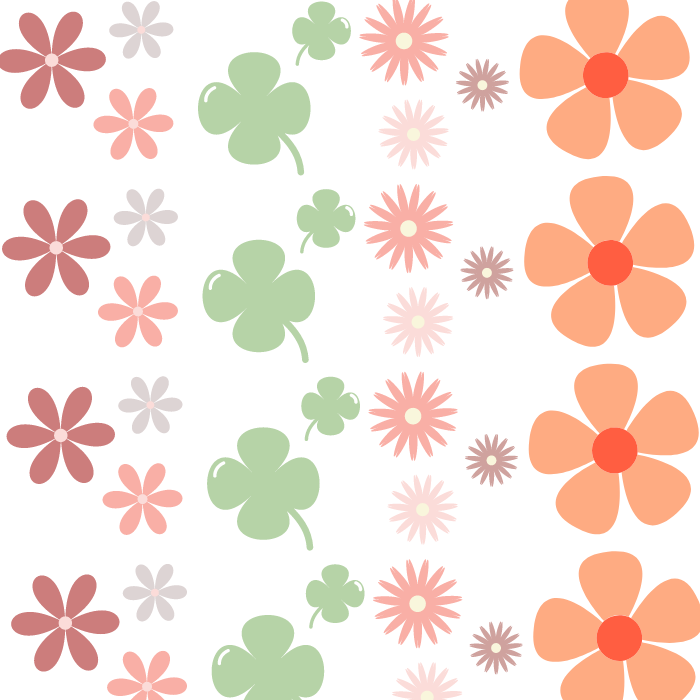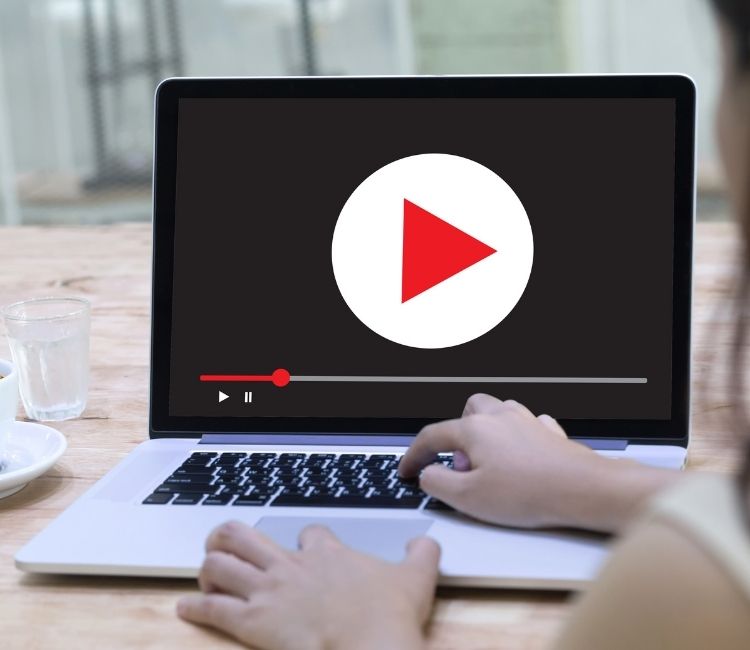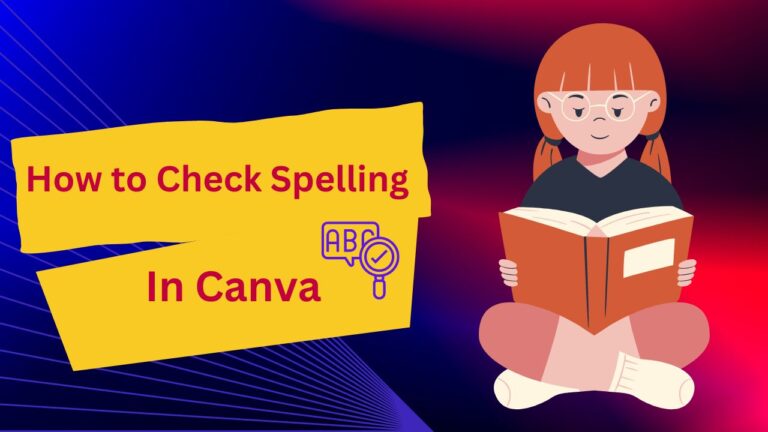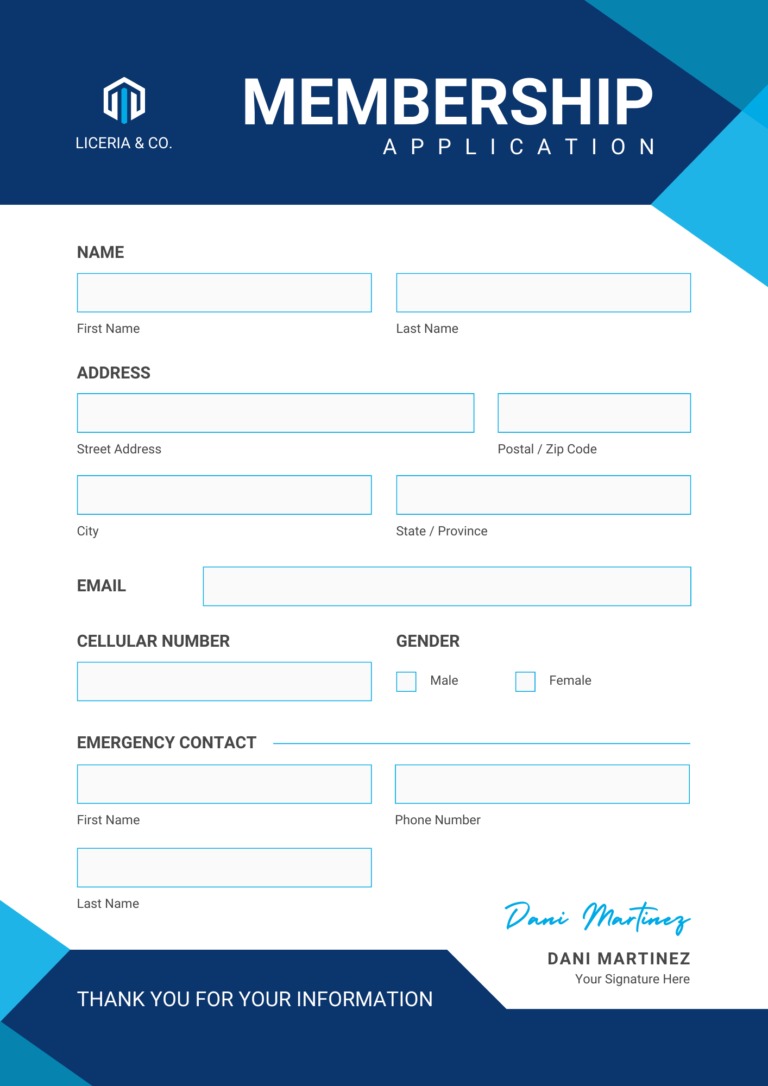To make an infographic in Canva, you can use the platform’s drag-and-drop interface and pre-designed templates, which allow you to customize text, images, and other elements to create visually appealing and informative graphics. With its user-friendly features and intuitive design tools, Canva offers a seamless experience for creating professional-looking infographics without the need for graphic design skills.
Whether you’re a beginner or an experienced designer, Canva simplifies the process of creating eye-catching infographics that effectively communicate your desired message to your target audience. Its extensive collection of fonts, colors, and icons ensures that your infographic stands out and captures attention.
So, get started with Canva and unlock your creativity to produce stunning infographics in no time.
Understand The Basics
Making an Infographic in Canva is a simple and effective way to visually represent information. Canva is an online graphic design tool that offers a user-friendly interface and a wide range of templates, graphics, and fonts to choose from. With Canva, you can create professional-looking infographics without any design experience.
Canva works by providing a drag-and-drop interface, allowing you to easily add and rearrange elements on your infographic. You can choose from a variety of templates specifically designed for infographics, or start from scratch and design your own. Canva also offers a library of free and paid graphics, icons, and images to enhance your design.
There are several reasons why Canva is a great choice for creating infographics. Firstly, it offers a wide range of customizable templates and design elements, allowing you to create unique and visually appealing infographics. Secondly, Canva is accessible online, meaning you can work on your infographics from anywhere, at any time. Lastly, Canva has a free version that offers many features, making it cost-effective for those on a budget.
Plan Your Infographic
When creating an infographic in Canva, it is essential to plan your design carefully. To start, you need to identify your target audience. Consider who you want to reach with your infographic and what information will be most valuable to them.
Next, define the purpose of your infographic. Is it meant to educate, inform, or persuade? Having a clear purpose will help you focus your content and design choices.
Setting goals and objectives is another crucial step. Determine what you want to achieve with your infographic. Are you looking to increase brand awareness, drive traffic to your website, or generate leads? Setting specific goals will help you measure the success of your infographic.
By following these steps, you can effectively plan your infographic in Canva and create a visually appealing and impactful design for your target audience.
Gathering Data And Content
When creating an infographic in Canva, gathering data and content is an essential first step. Start by collecting relevant data and information that aligns with your infographic’s topic. Thoroughly research the subject matter to ensure accuracy and credibility. Once you have gathered all the necessary data, it’s time to select suitable visuals and graphics to enhance your infographic. Canva provides a wide range of elements such as icons, images, and charts that can be easily incorporated into your design. Remember to choose visuals that effectively communicate your message and complement the data you are presenting. By carefully selecting and organizing your data and content, you can create a visually appealing and informative infographic using Canva.
Choosing The Right Template
Choosing the Right Template
Explore Canva’s template library to find the perfect match for your infographic. Each template is designed to be visually appealing and engaging, ensuring your content stands out. Take the time to assess the template’s design and layout, as this will play a crucial role in conveying your information effectively. Look for templates that align with the tone and style of your content, whether it’s professional, fun, or educational. Keep in mind that you can always customize the template to fit your specific needs. Adjust the colors, fonts, and images to match your brand or personal preference. Canva offers a user-friendly interface that allows for easy customization, making it simple to create a unique and visually stunning infographic.
Designing Your Infographic
To make an infographic in Canva, start by utilizing Canva’s drag-and-drop interface. This user-friendly feature allows you to easily position and arrange your content and visuals. When designing your infographic, it’s important to select appropriate fonts and colors that align with your brand or message. Consider using bold and eye-catching fonts to highlight key information. Experiment with different color combinations to create contrast and ensure readability. Remember to strategically arrange your content and visuals, ensuring a logical flow and hierarchy. Use sections, columns, or grids to organize your information effectively. Canva’s wide variety of templates and design elements provide endless possibilities for creating visually appealing infographics.
Adding Data Visualization
Adding data visualization to your infographic can significantly enhance its impact and make it more engaging for your audience. Canva provides various tools and features that allow you to incorporate charts, graphs, and diagrams seamlessly.
When choosing the types of data visualization for your infographic, consider the information you want to convey and the story you want to tell. Canva offers a range of chart options, including bar charts, line charts, and pie charts, which can be customized to match your data and design.
In addition to charts, Canva also provides pre-designed templates for diagrams, such as flowcharts and organizational charts. These templates can be easily customized and annotated to present your data in a visually appealing and easily understandable manner.
The ability to customize and annotate your data is a crucial feature in Canva. It allows you to add labels, captions, and descriptions to your charts and diagrams, providing context and clarity. You can also choose from a variety of colors, fonts, and styles to ensure that your data visualization complements your overall design.
Enhancing Visual Appeal
When creating an infographic in Canva, there are several ways to enhance its visual appeal. One effective method is to utilize icons and illustrations. These elements help to visually communicate ideas and concepts in a clear and engaging manner. Canva provides a vast library of icons and illustrations to choose from, allowing you to find the perfect visual representation for your content.
In addition to icons and illustrations, incorporating images and vector graphics can greatly enhance the overall look of your infographic. Canva allows you to upload your own images or choose from their extensive collection of free and premium stock photos. Adding relevant images and graphics not only makes your infographic more visually appealing but also helps to reinforce the message you are trying to convey.
Another important aspect to consider when creating an infographic in Canva is to apply consistent branding elements. This includes using your brand colors, fonts, and logo to ensure that your infographic aligns with your brand identity. Consistency in branding helps to establish a sense of trust and familiarity with your audience.
Captivating Headlines And Text
Craft attention-grabbing headlines: The headline is the first element that grabs the reader’s attention, so make it captivating and relevant to your topic. Use strong and powerful words that create curiosity and intrigue. Keep it concise and clear to engage the audience from the start.
Incorporate storytelling techniques: Storytelling helps in creating a connection with the audience. Infuse your infographic with a narrative that takes the reader on a journey. Use visuals and words to tell a compelling story that is easy to follow and understand.
Export And Sharing Options
When it comes to creating an infographic in Canva, you have a variety of export and sharing options available. One important aspect is being able to save your infographic in different formats. Canva allows you to download your infographic in popular file formats such as PNG, JPEG, PDF, and even animated GIF.
Additionally, Canva makes it easy to share your infographic directly from the platform itself. You can simply generate a shareable link and send it to others, or you can share it directly via email or social media platforms such as Facebook, Twitter, and LinkedIn. Canva also provides an embed code that allows you to easily integrate your infographic into a website or blog.
Moreover, if you prefer to utilize other sharing platforms, Canva offers seamless integration with platforms like Dropbox, Google Drive, and Slack. This allows you to save your infographic in your preferred cloud storage or share it directly with your team members.
In conclusion, when creating an infographic in Canva, you not only have the flexibility to save your infographic in different formats, but you also have multiple options to easily share it with others, both within Canva and on other platforms.
Promoting Your Infographic
One of the key ways to promote your infographic is to share it on social media platforms. Utilize the power of platforms like Facebook, Twitter, and Instagram to reach a wider audience and drive traffic to your infographic. Additionally, you can reach out to relevant websites and blogs in your industry and ask if they would be interested in featuring your infographic. This can help you tap into their existing audience and gain more exposure. Furthermore, consider exploring paid promotion options, such as sponsored posts or display ads, to boost the visibility of your infographic. By combining these strategies, you can effectively promote your infographic and maximize its impact.

Credit: www.canva.com
Frequently Asked Questions On How Can You Make An Infographic In Canva
How Do You Create An Infographic Step By Step?
To create an infographic step by step, follow these guidelines: 1. Decide on a topic and gather relevant data. 2. Identify key points and main sections for your infographic. 3. Sketch a rough layout of your design. 4. Use design software or online tools to create your infographic.
5. Add visuals, icons, and text to complement your data. Remember to keep it visually appealing, easy to read, and shareable across platforms.
Can You Edit Infographics In Canva?
Yes, Canva allows you to edit infographics.
How Can You Make An Infographic In Canva?
To make an infographic in Canva, you can start by selecting a template or creating a design from scratch. Use Canva’s drag-and-drop tools to add elements such as text, icons, images, and charts. Customize the colors, fonts, and layout to suit your needs.
Finally, download your infographic as an image file or PDF.
What Are The Benefits Of Using Canva For Infographics?
Using Canva for infographics offers several benefits. It’s user-friendly, providing a simple drag-and-drop interface. Canva also offers a wide range of customizable templates and design elements, making it easy to create professional-looking infographics. Additionally, Canva has a vast library of stock images and graphics to enhance your designs.
Conclusion
To sum up, creating an infographic using Canva is a simple and effective way to communicate information visually. With its user-friendly interface and customizable templates, users can easily design visually appealing infographics for various purposes. By following the step-by-step guide provided in this blog post, anyone can leverage the power of Canva to create impactful infographics that capture the attention of their target audience.
So, why wait? Start designing your own stunning infographics with Canva today!