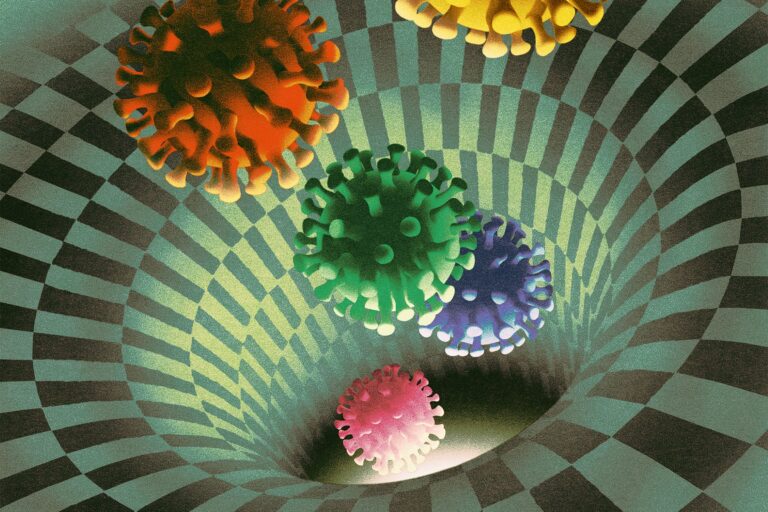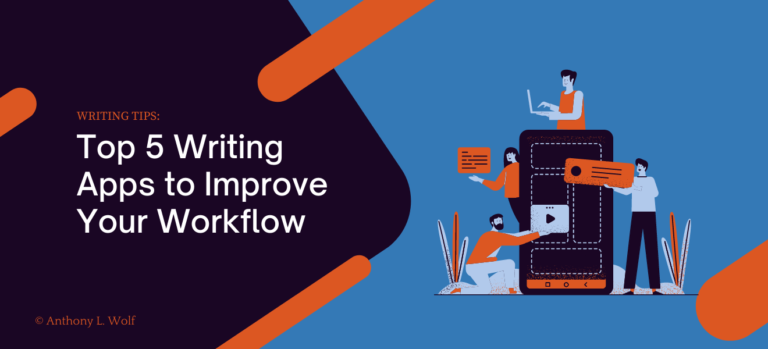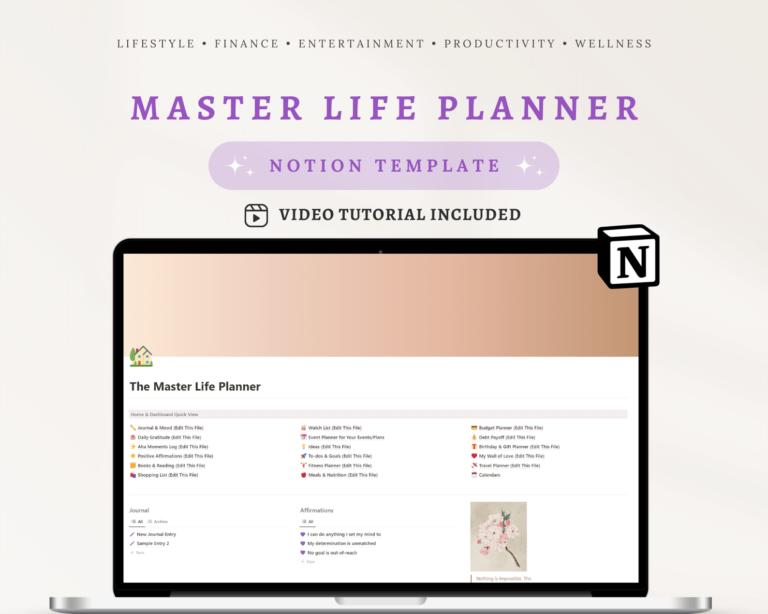Leverage Notion’s embed feature to curate inspirational content by integrating videos, articles, and more onto your pages. Use this tool to seamlessly gather and display resources for easy reference.
Curating a collection of inspirational content and reference materials can boost creativity and productivity. Notion, as a versatile workspace, offers powerful embed functionalities that can transform your pages into rich resource hubs. Embedding allows for the inclusion of various types of media, including YouTube videos, Tweets, Spotify playlists, and PDFs, directly within your Notion workspace.
This centralized approach not only saves valuable time but also keeps you immersed in your environment of inspiration. With these capabilities, designers, writers, and creators can easily access an array of resources at a glance, making it an ideal platform for organizing knowledge and firing up imagination. Tailoring a personal or collaborative space filled with motivating content is just a few clicks away with Notion’s robust features.
Maximizing Notion’s Embed Feature

Credit: paperform.co
Content Curation In Notion
Content Curation in Notion transforms the way you gather and store inspiring pieces. With Notion’s embed functionalities, anyone can create a digital treasure chest of ideas, articles, videos, and more. It allows easy access and organization of your personal or work-related inspiration and reference materials.
Defining Content Curation
At its core, content curation involves sorting through vast amounts of content on the web and presenting it in a coherent and meaningful way. Notion excels at this. It allows you to pull from various sources and consolidate your finds in one central location. This process ensures you have a rich repository of resources tailored to your needs or interests.
Benefits Of Curated Collections
- Efficiency: Saves time by having all materials in one spot.
- Knowledge: Increases your understanding of a topic.
- Sharing: Easy to share collections with peers.
- Productivity: Streamlines your workflow.
- Inspiration: Provides a wellspring of ideas whenever needed.
Embarking On Notion Embeds
Notion’s powerful embed functionalities can transform how you collect and showcase inspirational content. It’s like a digital scrapbook, allowing you to clip and display varied types of media. Perfect for creators, students, and professionals alike, Notion embeds help curate a dynamic collection of resources. Ready to enhance your Notion pages?
Types Of Embeddable Content
Notion’s versatility is unmatched, supporting a broad range of embeds. You can introduce videos, images, audio files, maps, presentations, and much more, right into your workspace. See the different ways to infuse creativity into your Notion pages:
- Web pages for quick reference
- YouTube videos for visual learning
- Google Docs for sharing documents
- Twitter feeds for up-to-date news
Step-by-step Embedding Process
Embedding content into Notion is a breeze. Follow these simple steps:
- Navigate to the Notion page you want to enhance.
- Click the ‘+’ icon or type ‘/’ to access the block menu.
- Type ’embed’ and select the Embed block.
- Paste the URL of the content you wish to embed.
- Precisely resize the embedded content to suit your page layout.
These embedded elements can serve as a springboard for creativity and a hub for inspiration. Start embedding and watch your Notion pages become more lively and useful!
Enhancing Motivation Through Embeds
Seeking inspiration can feel like chasing the wind sometimes, right? But, hey, what if your digital workspace could double as a treasure trove of motivational gems? Let’s talk about using Notion’s embed features to keep your motivational fires burning! With these handy embeds, we can mix up media and interactivity to create a dynamic resource hub. Ready to give your inspiration station a mega boost? Let’s dive into how.
Embeds As Visual Boosters
Wondering why visuals matter? Just think: A picture speaks a thousand words. Embedding images and videos directly into a Notion page acts like eye-candy that boosts motivation. These visual triggers can:
- Establish a theme: Choose images that scream your goals.
- Set a mood: Pick colors and visuals that lift your spirits.
- Ideas into sight: Display infographics or charts to grasp complex concepts easily.
Paste an inspirational video link from YouTube or Vimeo. Notion turns it into an embedded player. Now, your favorite motivational talks are just a play-button away!
Building Interactive Content
Active engagement — that’s the secret sauce for effective learning. With Notion’s embed features, your collection transforms from static pages to interactive hubs. Consider these ideas:
| Interactive Tool | How It Helps |
|---|---|
| Spreadsheets | Track your progress with live updates. |
| Twitter Feeds | Embed tweets for real-time inspiration. |
| Quizzes & Puzzles | Master topics through challenge and play. |
Got a Google Doc full of inspirational quotes? Embed it! How about an interactive quiz through Typeform? Embed that too! It’s not just about reading; it’s about engaging with content to feel motivated and alive.
Creative Use Cases For Notion Embeds
Notion stands as an all-in-one workspace essential for organizing various types of content. By fully utilizing Notion’s embed features, individuals can transform their pages into dynamic and interactive resource hubs. Whether for personal use or team projects, these creative uses of embed functionalities enrich your Notion workspace with easily accessible informative content and visual aids.
Embedding Educational Resources
Notion’s embedding capabilities take learning to new heights. Here’s how:
- Embed video tutorials directly onto your page for quick reference.
- Integrate interactive guides to create a hands-on learning environment.
- Insert slideshows or presentations to review key concepts with a click.
Showcasing Project Milestones
Visualize your project’s progress easily with embeds:
| Feature | Benefit |
|---|---|
| Timeline widgets | See your project’s journey at a glance. |
| Gantt charts | Track deadlines and dependencies effectively. |
| Progress bars | Motivate the team by displaying completed tasks. |

Credit: www.synthesia.io
Streamlining Workflow With Embedded Content
Notion’s embed functionalities streamline workflows seamlessly. Say goodbye to static note-taking and hello to a dynamic hub of inspiration and resources. With Notion, you can pull in a wealth of content, crafting an ecosystem of external gems alongside your original creations.
Integrating Calendars And Timelines
Keeping everything organized is crucial for success. Using Notion’s embed capabilities, add calendars directly to your pages. Visualize deadlines, construct timelines, and never miss a beat.
- Google Calendar: Track events and appointments
- Trello: Monitor project progress
- Timeline: Set goals and review milestones
Embedding these tools not only provides convenience but keeps your workflow fluid and interconnected.
Linking To External Inspiration
Create a treasure trove of inspiration within Notion. Embed videos, articles, and more with ease:
- Featuring YouTube tutorials, learn new skills
- Web articles for reference in a click
- Access PDFs for in-depth studies
Curate a customized library of resources that fuels creativity and enhances productivity without leaving your Notion workspace.
Troubleshooting Common Embed Issues
Troubleshooting common embed issues with Notion’s powerful platform enhances the curation of inspirational content and reference materials. Users, however, sometimes hit roadblocks. These can disrupt the flow of creativity and productivity. Identifying and dealing with these issues ensures a seamless integration of external resources into your Notion workspace.
Solving Compatibility Hurdles
Embedding content from various platforms into Notion should feel like a breeze. But compatibility issues can arise. Not all websites are optimized for embedding. This can result in error messages or incomplete content display. Here’s how to address these:
- Check the URL: Ensure it is correct and from a supported site.
- Use Notion’s embed presets: Select the appropriate option for your content type.
- Test in another service: Confirm that the URL works outside Notion.
Maintaining Embeds Over Time
Over time, maintaining embed links in Notion is key to ensuring your content remains accessible. Changes to the source or its URL can cause embeds to break. Follow these steps to maintain your collection:
- Regular audits: Routinely check embeds to confirm they are still functioning.
- Update links: Replace broken URLs with current ones to maintain access.
- Back up content: Save important embedded resources elsewhere.
Staying diligent about these practices keeps embedded content useful and available, making your Notion workspace a reliable hub of inspiration and knowledge.

Credit: www.notionry.com
Frequently Asked Questions Of How Can I Leverage Notion’s Embed Functionalities To Curate A Collection Of Inspirational Content And Reference Materials?
How Do You Embed Content In Notion?
To embed content in Notion, click the “+” icon or type “/” in a new block, select “Embed,” paste the URL, and hit “Embed Link. “
How Do I Make My Notion More Functional?
Maximize Notion’s functionality by integrating widgets, using templates, creating databases, automating workflows with API, and employing keyboard shortcuts for efficiency.
How Do You Use Notion To Its Full Potential?
Utilize templates and databases in Notion for organization. Link related pages for seamless navigation. Use inline databases for task management. Employ the Kanban board view for project tracking. Personalize with icons and cover images for easy identification.
How Do You Maximize The Use Of Notion?
To maximize the use of Notion, integrate it with other apps using APIs for seamless productivity. Utilize templates and customize workspaces to fit your workflow. Regularly review and reorganize content for efficiency. Leverage shortcuts and quick commands to speed up navigation and task completion.
Engage with the Notion community for innovative ideas and support.
Conclusion
Harnessing Notion’s embed features transforms your digital space into a hub of inspiration and knowledge. With ease, you can collect, organize, and access diverse content that sparks creativity and informs your projects. Start curating your own library of resources and let Notion streamline your workflow as you unlock new ways to keep inspired and well-informed.