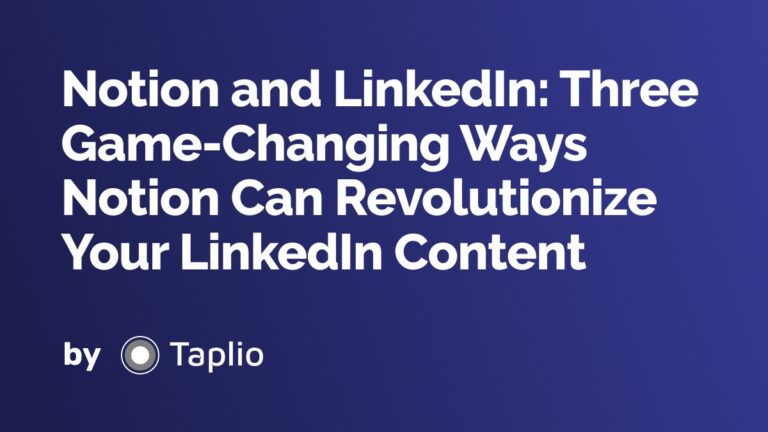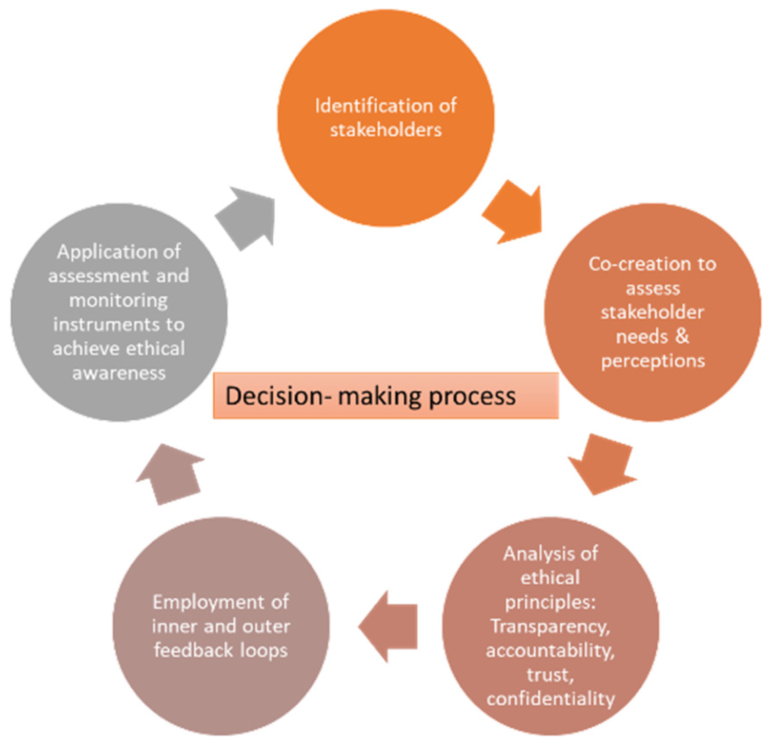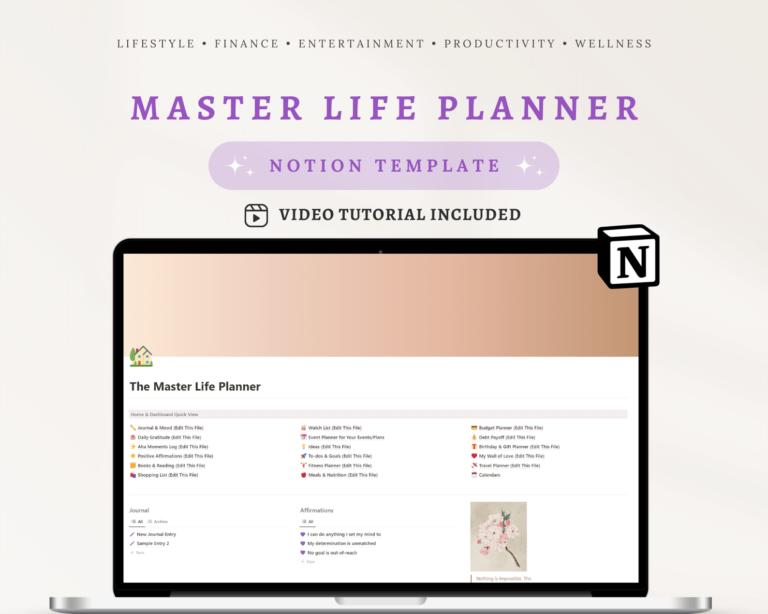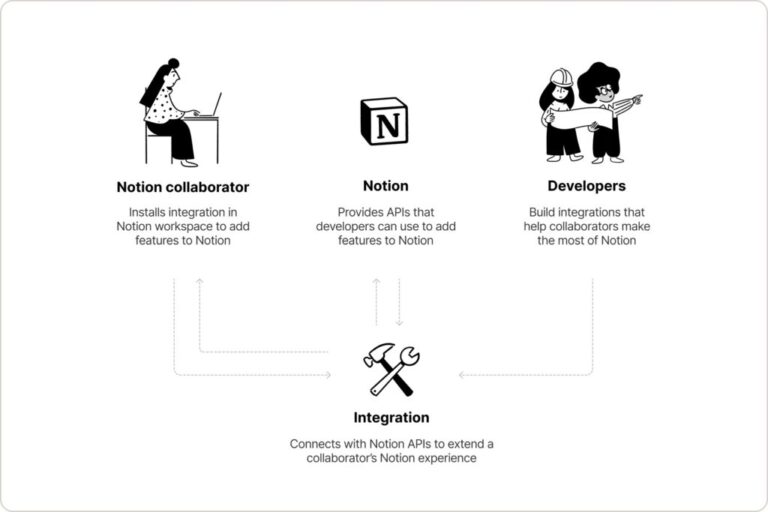To create a personalized dashboard in Notion, start by adding a new page and utilize Notion’s widgets for custom tracking. Incorporate databases, charts, and linked media for a comprehensive overview of progress and key metrics.
Notion is dynamic, versatile software that serves as a powerful tool for anyone seeking to optimize their productivity and monitor various aspects of their personal and professional lives. Crafting a customized dashboard in Notion allows you to keep essential metrics and progress indicators front and center.
Whether you’re a student tracking assignments, a freelancer juggling multiple projects, or an entrepreneur keen on growth metrics, the flexibility of Notion’s interface promises a tailored experience. With your personalized dashboard, you can create a visually appealing and functional space that aligns with your goals, ensuring that the most important information is always just a glance away.
Introduction To Personal Dashboards In Notion
Welcome to the transformative world of personal dashboards in Notion. Imagine accessing a single page that captures all your progress and key metrics. Notion’s versatile platform offers this innovative solution. It adapts to your needs, offering a clear view of your achievements and areas needing attention. With a personalized dashboard, tracking goals and productivity becomes a seamless part of your daily routine.
Why A Personalized Dashboard Is A Game-changer
- Effortless organization: Keep all your tasks, notes, and projects in one place.
- Complete customization: Design your dashboard to fit your personal or professional requirements.
- Enhanced focus: Direct your energy on high-priority items that drive progress.
Core Benefits Of Visualizing Progress
- Boosts motivation: Seeing advancements in real-time pushes you to maintain momentum.
- Encourages consistency: Daily visibility of goals helps create a habit of regular progress checks.
- Enables informed decisions: Live data and trends at a glance guide your next steps effectively.
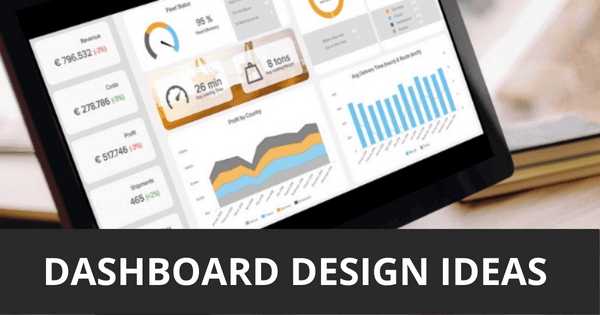
Credit: www.datapine.com
Setting Up Your Notion Workspace
Crafting the perfect Notion dashboard begins with setting up your workspace. This customized hub will be your go-to for tracking goals and growth.
Choosing The Right Template
Templates are the foundation of a functional Notion workspace. Let’s pick one that aligns with your needs:
- Task Management: Oversee projects and to-dos.
- Goal Tracker: Visualize milestones and progress.
- Dashboard: Access all tools in one place.
Initial Customization Tips
Personalizing your chosen template is key. Here are ways to make it unique:
- Add properties relevant to your goals.
- Integrate widgets for live metrics.
- Keep design clean for better focus.
| Feature | Description |
|---|---|
| Properties | Add fields like status, priority, deadlines. |
| Widgets | Embed tools for weather, calendar, etc. |
| Design | Keep layouts simple with minimal colors. |
Defining Your Key Metrics
Embarking on the journey of creating a personalized dashboard in Notion begins with a crucial step: Defining Your Key Metrics. This foundational task can transform a simple dashboard into a powerful compass, guiding you towards your aspirations with precision.
Identifying Personal And Professional Goals
Clear goals set the stage for success. When selecting your key metrics, first pinpoint your personal and professional aims. These targets will serve as the backbone of your dashboard, dictating the data and progress indicators that deserve your focus.
- Personal goals might include fitness milestones, learning objectives, or personal finance benchmarks.
- Professional goals could cover project deadlines, sales targets, or career development steps.
Selecting Indicators That Matter Most
With your goals in sight, it’s time to select the indicators that truly matter. These should reflect the aspects of your goals that are most important to monitor and improve upon.
| Goal Type | Key Indicators |
|---|---|
| Personal Fitness |
|
| Learning New Skills |
|
| Professional Growth |
|
Select indicators that are actionable and reflect real progress. Remember, the right metrics make your dashboard not just informative, but empowering.
Building Blocks Of A Notion Dashboard
The foundation of any practical Notion dashboard rests on its building blocks. These components work together to create a personalized space. This space helps you visualize progress and key metrics easily. To craft your unique dashboard, consider the various elements Notion offers.
Integrated Trackers For Diverse Metrics
Track your work, health, or goals with integrated trackers in Notion. Notion allows you to monitor everything from daily tasks to long-term objectives. Here’s how you can use different trackers:
- Task Trackers: Organize your daily, weekly, or monthly tasks.
- Habit Trackers: Keep tabs on your daily habits to foster discipline.
- Project Milestones: Measure the progress of various projects.
These trackers sync across devices, letting you stay updated on-the-go.
Widgets And Tools To Enhance Functionality
Widgets and tools can transform your Notion page. They bring in extra features. Some popular widgets include:
- Weather widgets to check the day’s forecasts.
- Life dashboard widgets to see a holistic view of your life areas.
- Goal trackers to set and monitor progress on your objectives.
Select widgets that support your goals. Place them strategically within your dashboard.
Visual Elements For Better Clarity
To make informed decisions quickly, a personalized dashboard in Notion with visual elements can be invaluable. These visual elements turn numbers and data into an engaging narrative of your progress. They clarify complex information and highlight key metrics at a glance. This section explores how you can add visually compelling components to your dashboard for enhanced clarity.
Incorporating Charts And Progress Bars
Charts and progress bars transform your goals and tasks into a visual story. Track project timelines, habit streaks, or skill acquisition with a quick scan.
- Embed line or bar charts to reveal trends or compare data.
- Use circular or linear progress bars to represent project completion rates.
Pro tip: Use Notion's native charts or embed third-party tools to create dynamic visuals.
Using Color Coding And Icons For Quick Insights
Colors and icons enable instant recognition of different data types and priorities. Assign specific colors or icons to tasks, projects, or categories.
- Color-code items to prioritize work or categorize content.
- Add icons that represent different activities or statuses.
A green checkmark might symbolize a completed task, while a red flag could indicate high priority.
By integrating both charts and visual cues like color coding and icons, you create a dashboard that’s not only informative but instantly digestible.
Maintaining And Updating Your Dashboard
Creating a personalized dashboard in Notion is just the start of mastering productivity. To really make the most of its capabilities, regular maintenance and updating are key. This ensures your dashboard continually reflects your current progress and adapts to any new goals or priorities. Let’s dive into how to keep your Notion dashboard relevant and useful over time.
Routines For Dashboard Relevancy
To prevent your Notion dashboard from becoming cluttered or outdated, establish a routine for regular maintenance. This could involve:
- Weekly reviews of tasks and projects
- Adding new goals or tracking metrics
- Removing or archiving completed items
- Updating links and resources as needed
By embedding these steps into your weekly schedule, you ensure your dashboard remains an accurate reflection of your workload and achievements.
Adapting The Dashboard For Evolving Priorities
Your priorities will naturally evolve over time. Adapt your Notion dashboard accordingly to keep it aligned with your ever-changing objectives. To do this, you can:
- Introduce new sections or categories to represent different projects
- Adjust your key metrics as your goals shift
- Tweak the layout for better visibility and efficiency
This way, your dashboard remains a dynamic tool that grows and changes with you, always ready to display the most pertinent information at a glance.
Leveraging Notion’s Collaboration Features
When using Notion to monitor personal growth and goals, harnessing the platform’s collaboration tools can transform the way you track progress. These features not only simplify project management but also foster a community-oriented approach to achieving milestones. Let’s delve into how these collaborative tools can enhance your personalized dashboard.
Sharing Progress With Peers Or Mentors
Notion excels in making teamwork easy. As you work towards your goals, sharing your dashboard with peers or mentors can provide invaluable feedback. Implementing this can be just a few clicks away:
- Open your dashboard.
- Click the ‘Share’ button in the top-right corner.
- Add email addresses for secure access.
- Set individual permissions from full access to view-only.
With peers and mentors having sight of your goals, their insights can help steer you onto a more efficient path to success.
Using Comments And Reminders For Accountability
Notion’s comment function acts as an accountability tool, providing a space for feedback and encouragement. See how you can use it:
- Click on any block of text or item.
- Select the ‘Comment’ option.
- Type your feedback or reminder.
- Tag teammates or mentors to alert them.
Regular comments and reminders keep you and your team engaged, providing real-time updates and maintaining momentum towards your objectives.
To enable reminders, you can:
- Click on the ‘Remind’ button on any page or database item.
- Customize the date and time for the reminder.
- Notion will send notifications accordingly.
This feature ensures that deadlines are met and progress is consistently reviewed.
Real-world Examples
Witnessing success stories can be a powerful motivator.
Real-world examples of personalized Notion dashboards reveal their impact.
Learners and professionals use them to visualize goals, habits, and productivity.
Case studies of effective Notion dashboardsCase Studies Of Effective Notion Dashboards
Case studies highlight how varied fields benefit from customized dashboards.
They include freelancers, students, and companies.
- Freelancers track projects, earnings, and deadlines for efficiency.
- Students monitor study hours, grades, and assignments for academic success.
- Companies visualize team tasks, sales data, and growth metrics to boost performance.
| Profile | Key Metrics | Results |
|---|---|---|
| Freelancer | Earnings, Project Milestones | Greater Control Over Finances |
| Student | Study Hours, Grade Tracker | Improved Academic Performance |
| Business Team | Sales Data, Task Completion | Streamlined Operations |
Inspiration From Top Notion Users
Top Notion users’ dashboards inspire creativity and organization.
Their dashboards blend aesthetics with functionality.
They act as roadmaps to personal and professional triumphs.
- A CEO’s Notion dashboard includes business KPIs, meeting notes, and schedules.
- A writer’s dashboard has a content calendar, idea bank, and publication tracker.
- A fitness enthusiast includes workout logs, meal plans, and progress photos.
Each example serves as a template for others seeking similar success.
Mimicking workflows and structures saves time and ignites innovation.
Troubleshooting Common Hurdles
Encountering obstacles while personalizing a Notion dashboard is a common experience. Here’s how to address some of the most common issues and get back on track toward creating your perfect progress visualization tool.
Overcoming Analysis Paralysis
Creating a personalized dashboard in Notion often stumbles upon the roadblock of ‘analysis paralysis.’ This term refers to being overwhelmed by options and decisions. To overcome this, apply the following strategies:
- Start small: Focus on a few key metrics you want to track.
- Use templates: Notion’s template gallery can inspire your dashboard layout.
- Iterate gradually: Adjust and add more elements as you get comfortable with the basics.
Solutions To Common Notion Dashboard Issues
Here are quick fixes for frequent issues faced while designing Notion dashboards:
| Issue | Solution |
|---|---|
| Data doesn’t update automatically | Make sure you’re using ‘synced blocks’ for linked data |
| Widgets not functioning | Verify the widget’s code and ensure it’s correctly embedded |
| Dashboard is cluttered | Create separate pages for different data sets and link them |
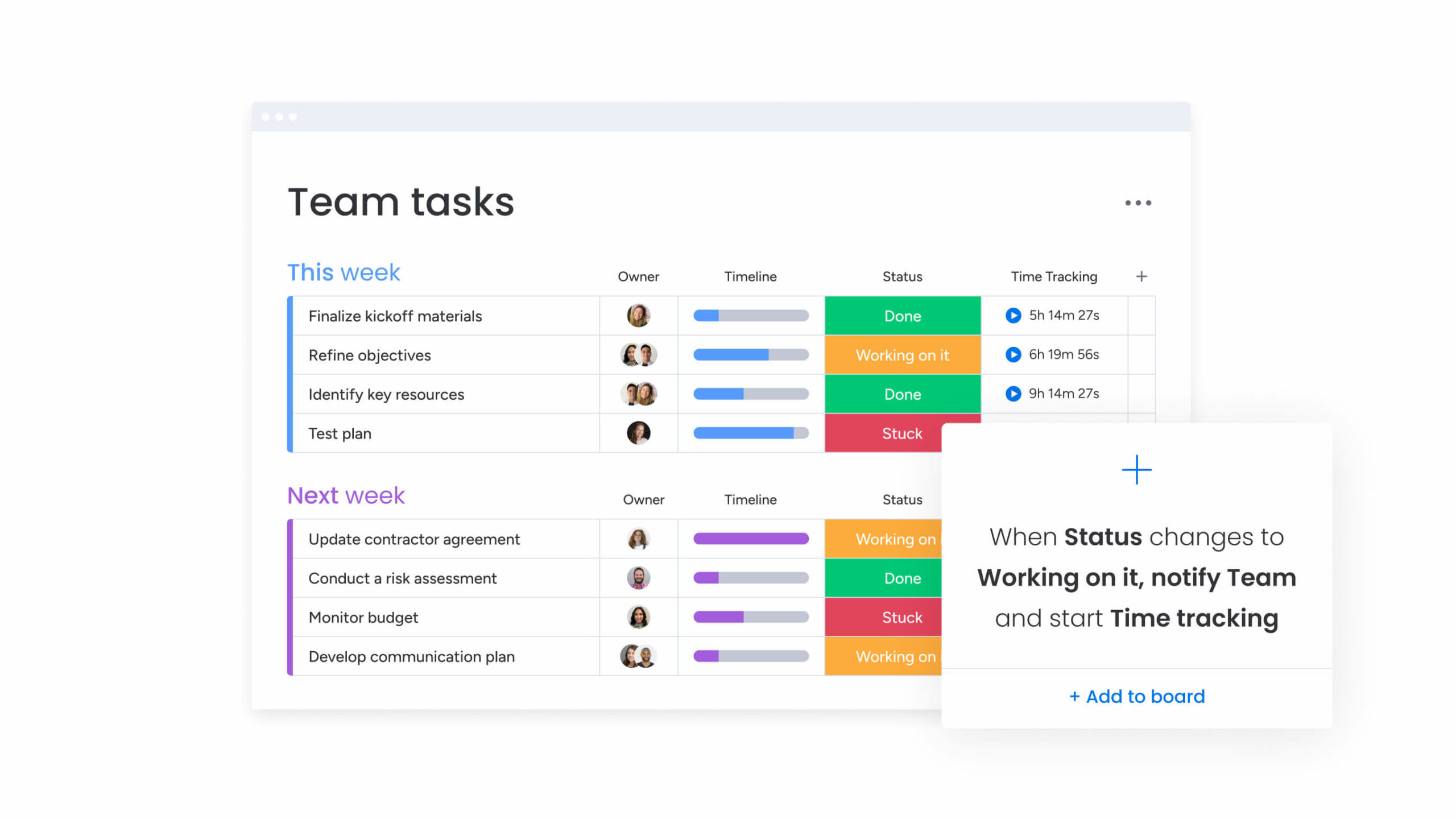
Credit: monday.com
Expanding Your Dashboard
Are you ready to take your Notion dashboard to the next level? Personalizing your dashboard allows for seamless progress tracking and the visualization of key metrics. Let’s unlock the full potential of your dashboard with some exciting expansions.
Integrating External Tools With Notion
Enhance functionality by integrating external tools into your Notion dashboard. This boosts productivity and provides insightful data in one place. Follow these steps:
- Select ‘Settings & Members’.
- Choose ‘Integrations’.
- Click ‘New Integration’.
- Select the tool to integrate.
- Follow the on-screen instructions.
Common integrations include Google Calendar, Trello, and GitHub. These tools sync with your dashboard, offering a unified view of schedules, task lists, and repositories.
Exploring Advanced Features To Automate Tracking
Automation saves time and simplifies complex tasks. Discover these advanced features in Notion:
- Database templates: Create and apply templates for recurring project types.
- Formula Property: Calculate metrics like task completion rates.
- Rollup Property: Aggregate data from different databases.
Use these features for a dynamic dashboard. They track progress without manual updates. Automated reminders also keep you informed about deadlines and milestones.
Final Thoughts
As we wrap up our journey into creating a personalized dashboard in Notion, remember this: your dashboard should be a reflection of your objectives. It’s a powerful tool, able to bring your progress and key metrics into a single, visual space. Let’s explore how to ensure your dashboard stands as a beacon of success.
Keys To A Successful Dashboard
Customization is the heart of efficacy. Pick elements that resonate with your goals. Here’s what to focus on:
- Clarity: Only include what matters most.
- Usability: Make it intuitive and easy to navigate.
- Relevance: Ensure every piece of data serves a purpose.
- Update Frequency: Decide how often you’ll refresh your data.
Continual Improvement And Learning
Mastery comes from adaptability. Embrace an iterative approach. Reflect on these points:
- Feedback: Regularly seek input on your dashboard’s usefulness.
- Evolution: As your objectives change, so should your dashboard.
- Education: Stay informed on Notion updates and new features.
- Experimentation: Test different layouts and widgets.
Apply these principles, and watch your personalized Notion dashboard transform into a powerful ally in your quest for progress.
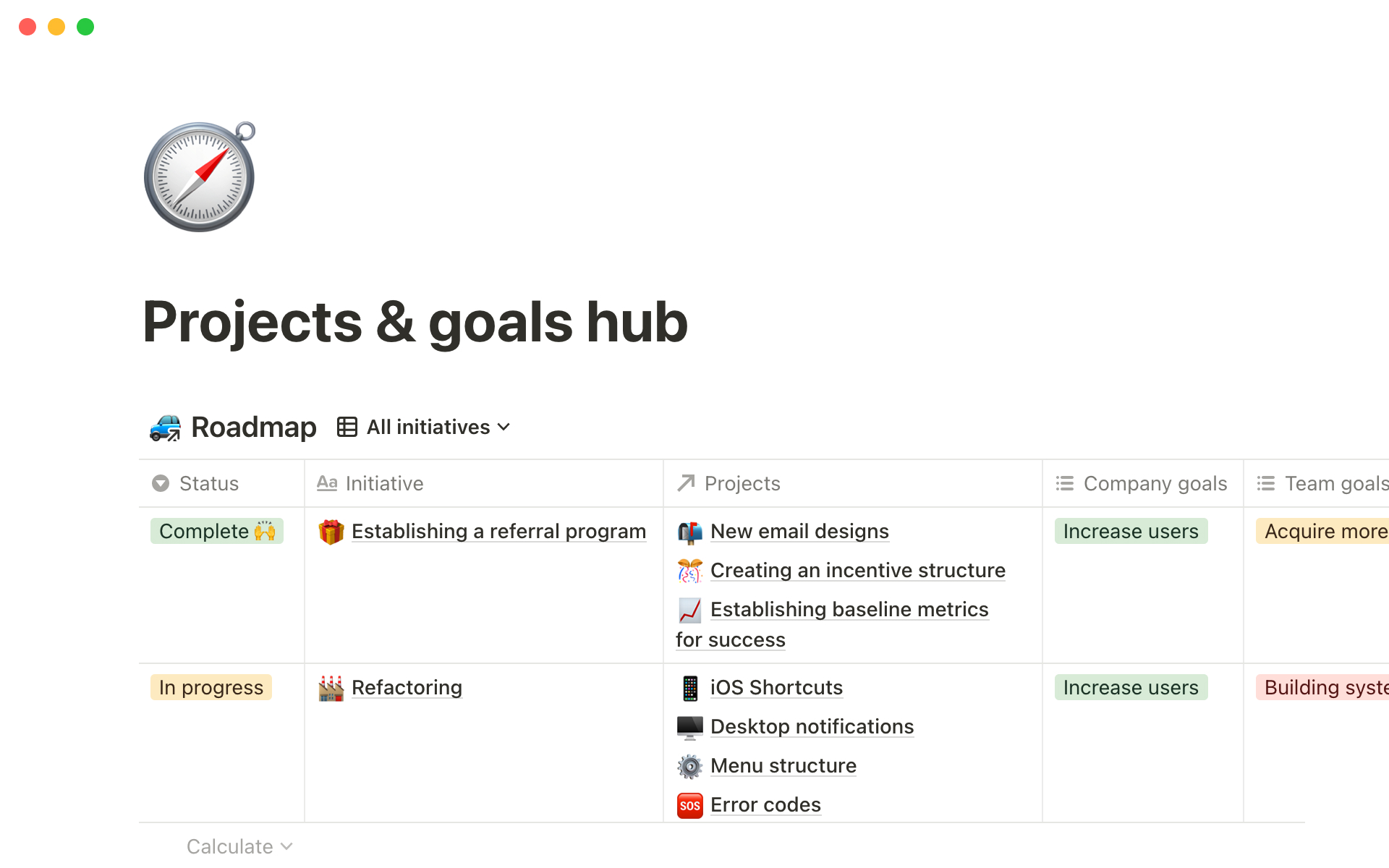
Credit: www.notion.so
Frequently Asked Questions Of How Can I Create A Personalized Dashboard In Notion To Visualize My Progress And Key Metrics At A Glance?
How Do I Create A Kpi Dashboard In Notion?
To create a KPI dashboard in Notion, start by adding a new page. Use database blocks to input key metrics. Customize properties to track goal progress. Summarize data using charts or tables, and regularly update for real-time insight.
How Do I Create A Custom Dashboard In Notion?
Open Notion and select a workspace. Click “Add a new page” to start. Name your page. Use slash commands (/) to add different elements like text, to-do lists, or tables. Customize further with different views, filters, and properties for a personalized dashboard.
How Do I Create A Dashboard Of Metrics?
Choose the right platform (like Google Analytics, Tableau, or Microsoft Power BI). Identify key performance indicators (KPIs) relevant to your goals. Customize your dashboard to display these metrics clearly. Use widgets or modules to visualize data effectively. Update and refine your dashboard as needed.
What Is A Performance Dashboard In Notion?
A performance dashboard in Notion is a customizable interface that displays key metrics and progress indicators to track personal or team productivity goals.
Conclusion
Crafting a custom Notion dashboard enables you to monitor vital metrics easily. Embrace this tool to transform data tracking into a seamless part of your routine. Unlock your productivity potential and stay ahead by making informed decisions with your personalized Notion dashboard at your fingertips.