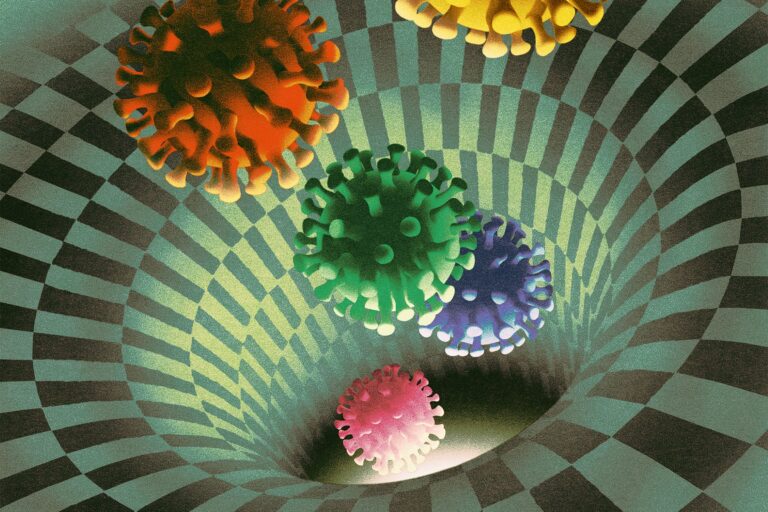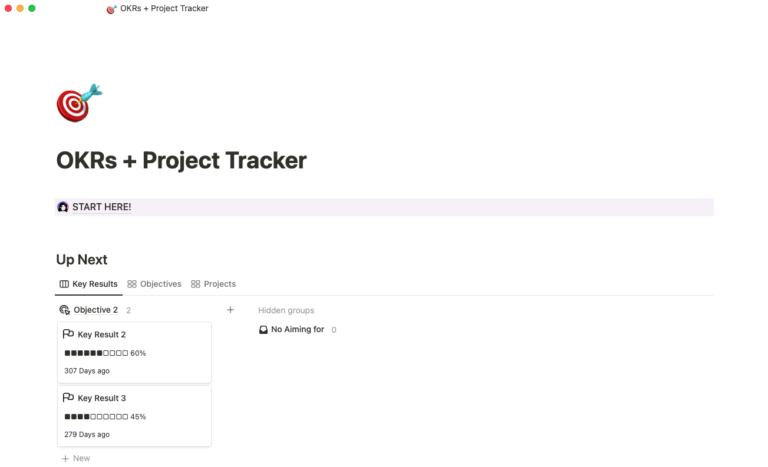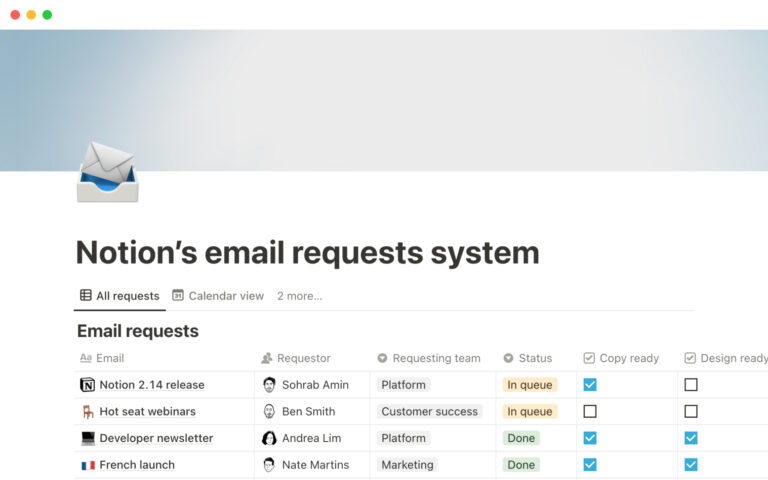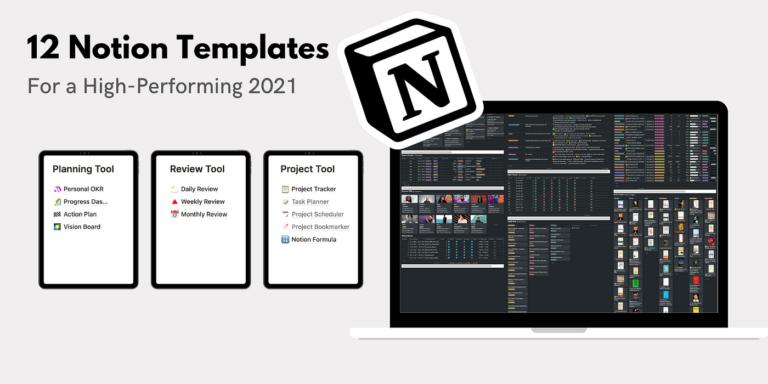To master Notion’s backlinks and annotations, users can create bi-directional links and use page mentions to relate content. Exploiting Notion’s inbuilt database properties, users can effortlessly reference related notes.
As a digital workspace, Notion is revolutionizing information organization and retrieval. Designed for seamless connectivity, its advanced features such as backlinks and annotations are powerful tools for enhancing productivity. Navigating through an expanse of notes and pages, Notion users often require a method to interlink relevant data.
By mastering the art of backlinking – which refers to the technique of creating mutual connections between pages – information becomes more accessible and contextually grounded. Annotations, another sophisticated feature, allow users to add comments and clarifying remarks adjacent to text, enabling a richer, more detailed content structure. Together, these functionalities not only bridge isolated information islands but also provide a dynamic navigation experience throughout one’s personal or collaborative workspace.
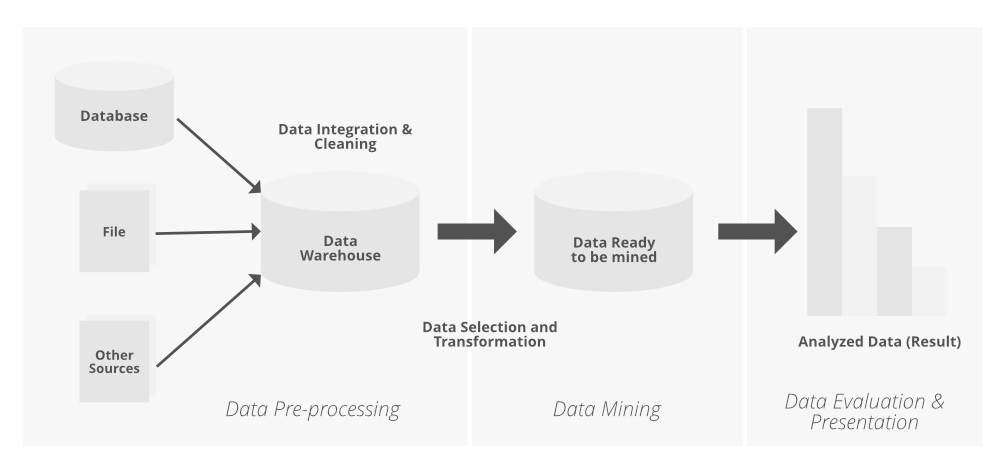
Credit: www.geeksforgeeks.org
Introducing Notion’s Web Of Knowledge
Notion helps you link thoughts and ideas like a digital spider-web. It creates a network of your notes. This makes finding and understanding information fast and easy. Imagine finding everything you need with just a click. That’s the power Notion’s linking features offer.
The Role Of Backlinks In Notion
Backlinks in Notion act like digital breadcrumbs. They let you see where your thoughts connect. Seeing the links between your notes means never losing track of related ideas. Learn how to master these links below.
- Create a new backlink by typing
@followed by the page name. - View linked pages easily in the backlink section at the bottom of each page.
- Build a knowledge hub by linking related notes, creating a central go-to for information.
Leveraging Annotations For Context
Annotations in Notion add depth to your notes. They help you remember why you made a note in the first place. Use them to capture insights and important thoughts. Check out these tips to use annotations effectively.
- Highlight text and choose the ‘Comment’ option to add notes for clarity.
- Use emojis or tags to mark the significance or category of your annotations.
- Review annotations by clicking on the speech bubble icon, keeping all context in view.
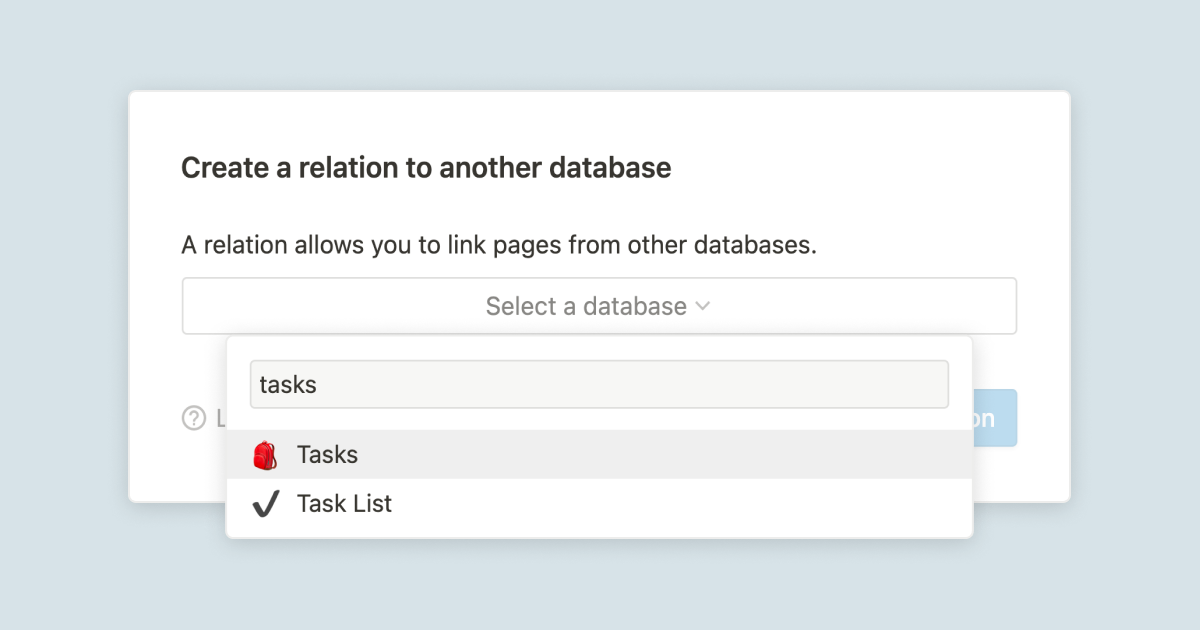
Credit: www.notion.so
Creating A Dynamic Backlink System
Creating a Dynamic Backlink System in Notion transforms your collection of notes and pages. It turns them into an interconnected web of information. This improves your ability to find and interact with your content efficiently.
Understand the ways to fine-tune how pages link to each other. This can dramatically enhance your workflow. Let’s dive into how to master Notion’s backlinks and annotations.
Crafting Meaningful Page Titles
The first step in creating a dynamic backlink system starts with meaningful page titles. Page titles work as the foundation for your backlinks and must be intuitive.
Benchmarks for strong titles include:
- Relevance: Make sure the title clearly reflects the page content.
- Brevity: Keep titles concise yet descriptive for easy scanning.
- Consistency: Adopt a uniform format for all titles across your workspace.
A well-crafted title ensures accurate and helpful backlinks throughout your Notion workspace.
Strategic Embedding For Seamless Navigation
Strategic embedding complements backlinks to create seamless navigation between your notes.
Techniques to improve navigation include:
- Inline Page Links: Insert links within content to guide users to related topics.
- Master Lists: Create master tables collating pages for a bird’s-eye view of topics.
- Overview Pages: Assemble a dashboard with links to major sections of your data.
Embed related links strategically to shift from one idea to another effortlessly.
Annotations: Adding Layers To Information
Annotations in Notion add depth to your workspace. They let you layer additional context onto the knowledge you create or gather. This thin layer is a powerful technique. It connects the dots between related pieces of information. Annotations in Notion vary from simple text explanations to embedded images and links.
Using Inline Annotations Effectively
Inline annotations are a subtle art in Notion. Short and concise, these annotations can explain terms, provide context, or link to related notes. Here are quick tips:
- Keep annotations succinct; lengthy explanations can clutter your notes.
- Use highlighting to draw attention without diverting focus.
- Link annotations to relevant pages or databases for extended reading.
To add an inline annotation, simply select the text and choose the ‘Link to page’ option. You can also use the ‘Comment’ feature to add additional notes without altering the main content.
Visual Cues: Icons And Emojis
Visual cues break up text and add a playful dimension. Icons and emojis serve as compact annotations. They convey feelings or insights at a glance. Take advantage of these tips:
- Pair key points with an icon or emoji that represents the idea.
- Use consistent visual symbols to create a visual language within your notes.
- Customize the display with emojis for a personal touch.
In Notion, you can add emoji by typing ‘:’ followed by the emoji name or simply insert an icon from the menu. Visuals resonate quickly and can trigger memory recall.
Credit: www.quora.com
Advanced Backlink Techniques
Notion enhances your organizational toolkit with stellar backlink features. Dive into these advanced techniques and intertwine your knowledge base.
Bi-directional Linking For Multidimensional Navigation
Bi-directional linking transforms how you navigate ideas. Here’s how to leverage it:
- Link related notes with @mention.
- Access a page to see all connected notes.
- Navigate notes without hierarchy limits.
These links create a web of related content. You find related notes instantly.
Filtering Backlinks For Relevance And Priority
Don’t let your workspace get cluttered. Filter backlinks effectively:
- Use filters to sort linked content.
- Prioritize links by tags or dates.
- Highlight critical connections.
These steps keep your backlinks and workflow tidy. You focus on priority content.
Organizing Complex Information Systems
When dealing with vast amounts of data, connecting ideas seamlessly becomes vital. Notion’s backlinks and annotations are instrumental for creating intricate networks of related content. By effectively employing advanced techniques, users can navigate information effortlessly, enhancing productivity and knowledge management within the platform.
Hierarchy and Structure in Linked DatabasesHierarchy And Structure In Linked Databases
Building a robust hierarchy ensures data is accessible and logical. Notion enables users to craft structured layers of information that interact dynamically.
- Parent databases hold broader categories
- Child pages delve into specifics
- Interactive elements, like toggle lists, conceal details until needed
Using [[Backlinks]], users create a network that reflects real-world complexities. These connections offer a bird’s-eye view, aiding in data retrieval across interlinked notes.
Automating Connectivity With Templates
Templates in Notion are powerful for establishing repeatable structures. They serve as blueprints that maintain consistent organization while fostering interconnectedness.
| Template Function | Benefit |
|---|---|
| Predefined backlinks | Ensures seamless integration of new pages |
| Annotation fields | Gathers references in one spot |
| Automated tags | Instantly categorizes information |
By setting up custom templates with embedded @mentions and #tags, new entries inherit established links. This automation puts users ahead of the connectivity curve.
Harnessing The Full Power Of Notion’s Toolkit
As a dynamic workspace, Notion offers extensive tools for linking and organizing your knowledge. Advanced users leverage backlinks and annotations to create a web of interconnected data. This network enhances information retrieval and context. Below, explore how to maximize Notion’s backlinks and annotations, integrating with other tools and customizing workflows to suit your needs.
Integrating External Tools And Services
Notion’s flexibility allows seamless integration with numerous digital tools, enabling you to create a centralized hub for your projects and data. Learn how to enhance your database with these steps:
- Embed content from services like Google Sheets or Miro directly into Notion pages for quick reference.
- Use Notion’s Web Clipper to save online resources and automatically link to existing notes.
- Connect your Notion workspace with automation tools like Zapier or IFTTT to create dynamic content flows.
- Sync calendars and task management apps to ensure all related events and to-dos are easily accessible within Notion.
By linking external services, you can access gathered data within Notion for efficient review and analysis.
Custom Workflows For Research And Documentation
Design custom workflows to streamline your research and documentation processes. Notion’s backlinks and annotations are key for this. They allow you to:
- Reference multiple sources in a single view for comparative research.
- Create master databases referencing page-specific data, ensuring details are one click away.
- Set up templates for regular documentation, embedding backlinks automatically for consistency.
- Utilize Notion’s sidebar and table of contents for swift navigation through complex information structures.
Adopt these techniques to make your research thorough and documentation precise.
Frequently Asked Questions On What Are Some Advanced Techniques For Using Notion’s Backlinks And Annotations To Connect Related Information Across Different Notes And Pages?
How Do You Backlink Pages In Notion?
To backlink pages in Notion, type “@”, then start typing the page title you want to link, and select it from the dropdown list that appears.
How Do You Link To Other Pages In Notion?
To link to other pages in Notion, type “@” followed by the page name, or use the “+” icon and select “Link to page. ” Choose the page from the suggestions or search for it to create the link.
What Is The Difference Between Link To Page And Mention Page In Notion?
Linking to a page in Notion creates a direct hyperlink to that page. Mentioning a page inserts a reference to it within another page’s text, allowing for easy access and context.
How Do I Link Files In Notion?
To link files in Notion, click the “+” icon or type “/file” on a page, then choose ‘Upload or Embed Link’ to add your file. You can also drag and drop files directly onto a page.
Conclusion
Harnessing the power of Notion’s backlinks and annotations can revolutionize your workflow. With these advanced techniques, interlinking content becomes a breeze, elevating the organization and retrieval of your notes and pages. Start implementing these strategies, and experience enhanced productivity and a more cohesive knowledge management system.
Embrace this connectivity to unlock Notion’s full potential.