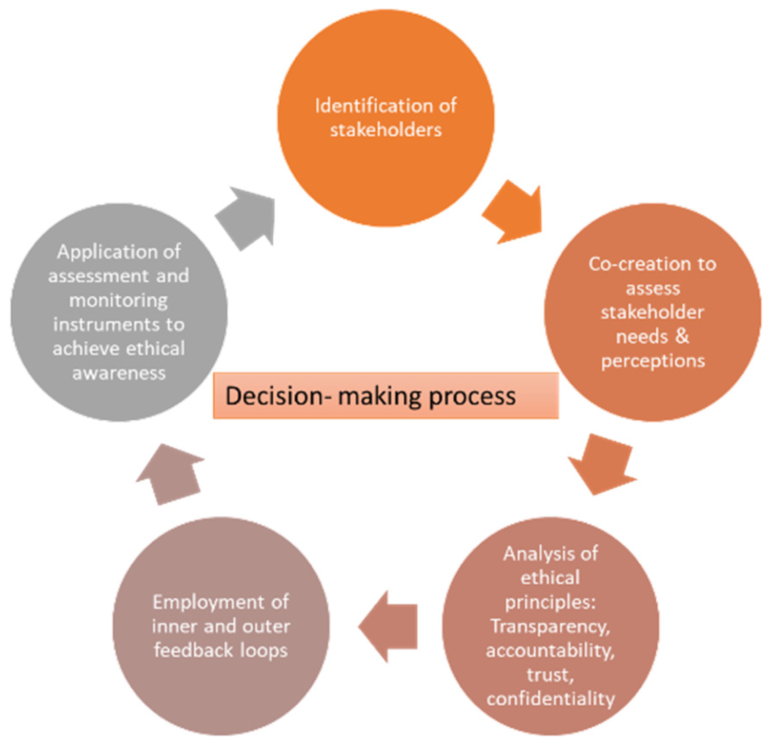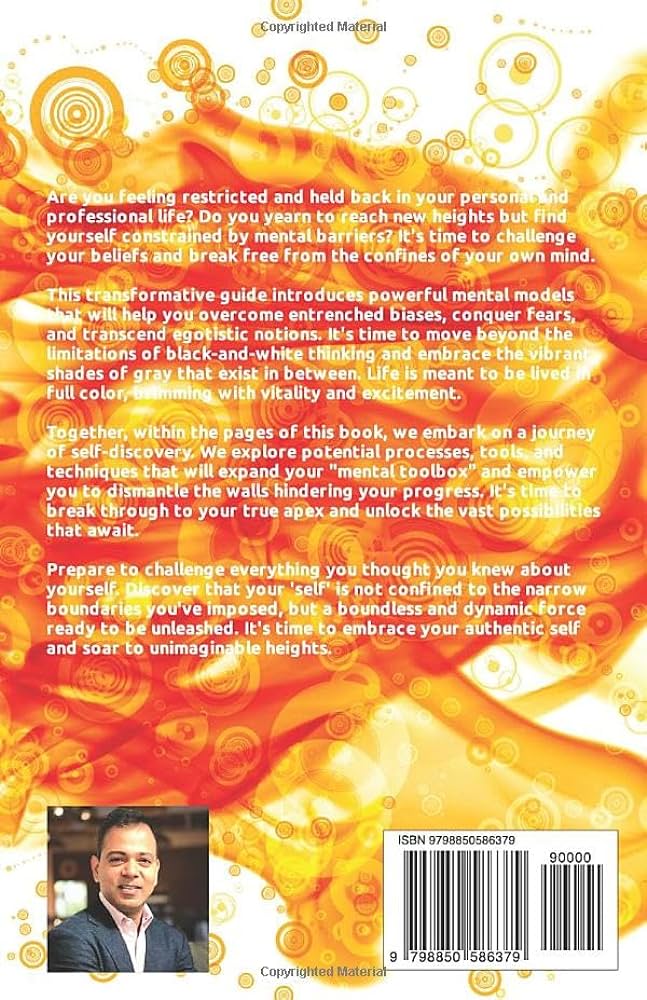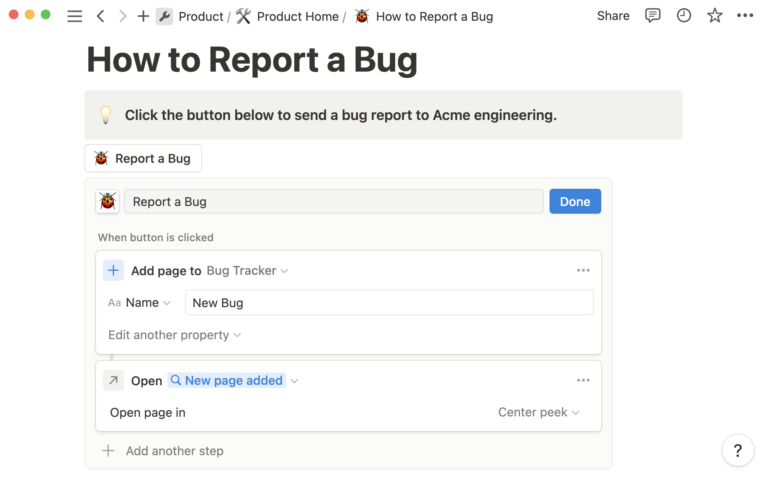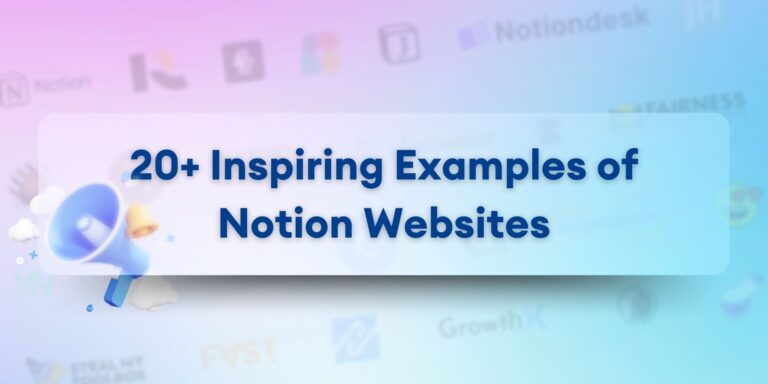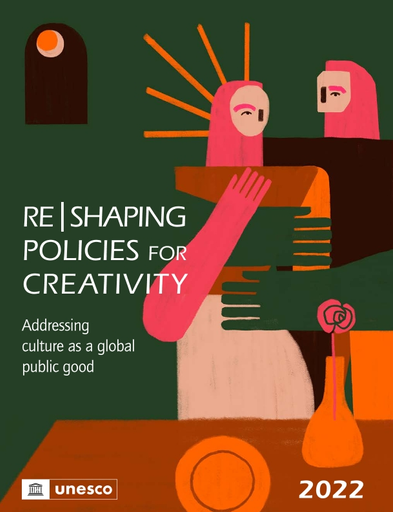Creative ways to utilize Notion’s databases and filters include tagging systems for thematic categorization and custom views for streamlined data analysis. Leveraging priority flags or stages can facilitate efficient task triage and progress tracking.
Notion’s databases unlock a dynamic approach to organizing and analyzing diverse information, whether you’re dealing with a project, personal notes, or business data. Employing databases in Notion allows you to transform raw data into structured, accessible knowledge spaces. By integrating filters and formulas, users can customize how content is presented and interacted with, optimizing the utility and flexibility of their databases.
For students, professionals, and team collaborators, Notion’s robust framework can be the cornerstone for a meticulously arranged digital workspace. A well-rounded introduction to these features guides users through the practical and imaginative uses of databases in Notion to enhance project oversight, knowledge management, and data analysis across various formats.
Unveiling Notion Databases
Notion revolutionizes the way you organize data. Imagine a toolbox. One that holds not nails and hammers, but blocks of content. These blocks shape your database. They turn chaos into order. They make complex simple. Dive into the inventive world of Notion databases!
Introduction To Notion As A Data Management Platform
Picture a personal library you can twist and tweak. That’s Notion. It’s your go-to for lists, plans, and so much more. Tame your information overload with a platform that adapts to you.
- Store various content: Write, plan, and store data your way. Notion holds all.
- Super flexible: Bend it to meet all sorts of data needs. Your rules, your structure.
- Access everywhere: Work on your phone, tablet, or computer. It’s always there, always ready.
The Building Blocks Of Notion Databases
Notion’s databases are the backbone of your workflow. See it as a canvas where you play with data. Let’s break it down:
| Building Block | Function |
|---|---|
| Tables | Organize in rows and columns. Easy viewing. |
| Boards | Visual kanban style. Drag and drop tasks. |
| Galleries | Showcase with images. Perfect for mood boards. |
| Lists | Simple and clean. Ideal for checklists. |
| Calendars | Track dates. Never miss a beat. |
| Timelines | Plan projects. See the big picture unfold. |
Crafting Robust Data Structures
Organizing data smartly is key to making the most of your work. Imagine having all your information sorted just the way you want. Notion’s databases do just that. With their power, you can set up custom structures that turn chaos into clarity.
Setting Up Databases For Diverse Needs
Notion databases adapt to various projects. You can track books, manage a content calendar, or plan a trip. Start by considering your end goal. Name your database to reflect its purpose. This setup guides how you organize and manage data.
- Create a ‘Reading List’ for books with columns for ‘Author’, ‘Genre’, and ‘Status’.
- Design a ‘Project Tracker’ with ‘Deadline’, ‘Priority’, and ‘Progress’ properties.
- Build a ‘Travel Itinerary’ where ‘Locations’, ‘Dates’, and ‘Activities’ keep your adventure on track.
Types Of Properties In Notion Databases
Every database in Notion has unique properties. These properties let you input and view data in different ways. They are the building blocks of your data structure.
| Property Type | What It’s Used For |
|---|---|
| Text | Titles, names, or any short string of text. |
| Number | Quantitative data like prices or quantities. |
| Select | Dropdown list to choose one option from many. |
| Multi-select | Select multiple options for a single entry. |
| Date | Track deadlines, birthdays, or anniversaries. |
| Person | Assign tasks or connect contacts. |
| Checkboxes | Mark tasks as done or confirm a checklist item. |
| Files & Media | Attach documents, images, or videos. |
Choose suitably from these to serve your data organization goals.
Empowering With Advanced Filters
Notion’s databases come to life with advanced filters. These features let users slice and dice information with precision. They bring order to chaos and clarity to complexity. Let’s dive into how filters can transform your Notion experience.
The Power Of Filter Customization
Filters are Notion’s secret weapons. They allow for sorting and viewing data in meaningful ways. With the right filters, users can see only what matters most. Here’s how to tailor filters for any need:
- Combine Filters: Stack filters to narrow down results.
- Property Filters: Use property types like dates and tags to organize content.
- Conditional Logic: Set up conditions with “and” & “or” statements for complex filtering.
For example, a project manager could create a filter to view tasks due this week that are high priority. This makes focusing on urgent tasks easier.
| Filter Type | Use Case | Benefits |
|---|---|---|
| Date Range | Schedule Management | Keeps deadlines in check |
| Tag or Label | Content Categorization | Sorts ideas by theme or topic |
| Priority Level | Task Prioritization | Highlights critical action items |
Case Studies: Efficient Filters In Action
Real examples show filters’ impact. Let’s review some case studies where filters create efficiency:
- Marketing Campaign Tracker: A marketing team tracks campaign progress. They use filters to display campaigns by status, type, and ROI.
- Resource Library: An educational institution categorizes research papers. They filter entries by subject, publication year, and author.
- Inventory Management: A retail business manages stock levels. They set up filters to highlight items low in stock or nearing expiry.
These scenarios showcase filters as tools for better information management. With filters, Notion users handle diverse data sets effectively.
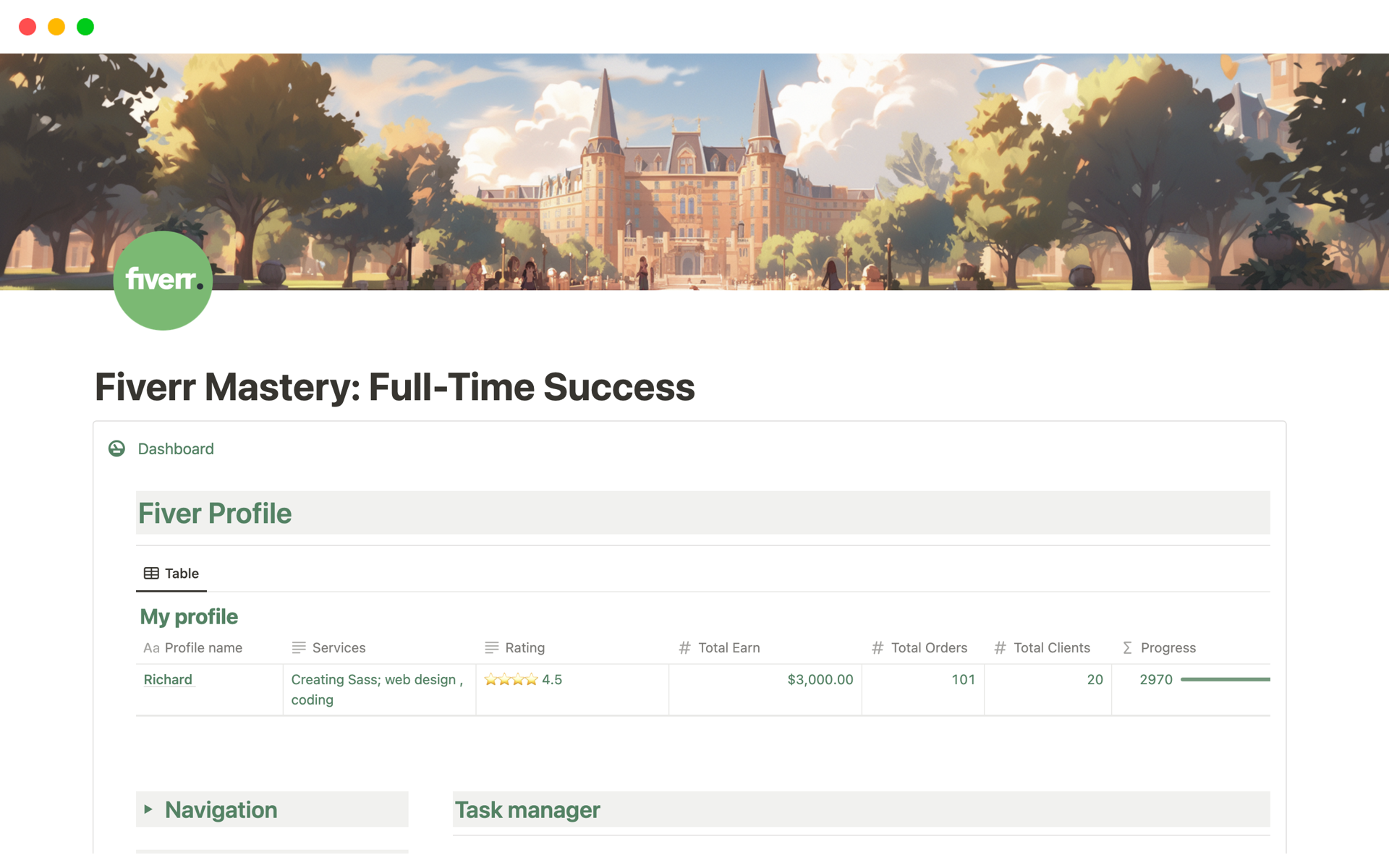
Credit: www.notion.so
Leveraging Views For Data Visualization
Picture this: a canvas where your data doesn’t just sit still, but comes to life in vibrant visuals. That’s the power of using Notion’s databases with the right views as your visualization tool. Whether you want to track progress, analyze trends, or manage projects, Notion offers dynamic options. Let’s explore how switching up your perspectives can reveal insights in your data.
Switching Perspectives With Multiple Views
Notion permits multiple lenses through which to view the same information. By tailoring views, you create adaptable, meaningful representations of your data. Start by segmenting data into different projects, clients, or areas. Then, apply filters to each view to isolate critical information.
- Table View: Ideal for detailed data analysis.
- Timeline View: Great for project planning.
- Gallery View: Showcase items visually.
Enhanced Clarity With Board, Calendar, And List Views
Notion’s versatility shines with these views, offering clear, concise ways to digest complex information. Here’s how these structures can work for you.
| View Type | Use Case | Benefit |
|---|---|---|
| Board | Workflow tracking | Visual status checks |
| Calendar | Date-specific planning | Track deadlines efficiently |
| List | Task management | Organize action items |
Use board view to drag and drop tasks as they progress. Calendar view is perfect for scheduling. List view simplifies task breakdown. Together, they offer unparalleled clarity.
Streamlining Workflows And Processes
Managing tasks and information becomes a breeze when Notion’s databases and filters step in. Notion stands out with its ability to adapt to various workflows, making sorting and analyzing data effortless. For professionals seeking efficiency, Notion’s tools are the answer to streamlining all sorts of work processes.
Automating Tasks With Notion’s Flexibility
Notion allows users to create custom workflows that save time. Features such as reminders, recurring tasks, and automated status updates keep projects on track. Users can:
- Create deadlines that automatically alert team members.
- Set rules to move tasks along stages with no manual effort.
- Build templates for different tasks to ensure consistency and speed.
Connecting Databases To Supercharge Productivity
By linking databases, Notion turns into a powerhouse for productivity. Information from different sources comes together in a cohesive structure. Here’s how:
- Use relation properties to link databases for quick cross-referencing.
- Apply roll-up properties to summarize data from connected databases.
- Set up filtered views to show data that meets specific criteria.
These connections ensure all relevant information is accessible in a single glance, saving time and streamlining operations. Teams can work together more effectively with a shared and transparent system.
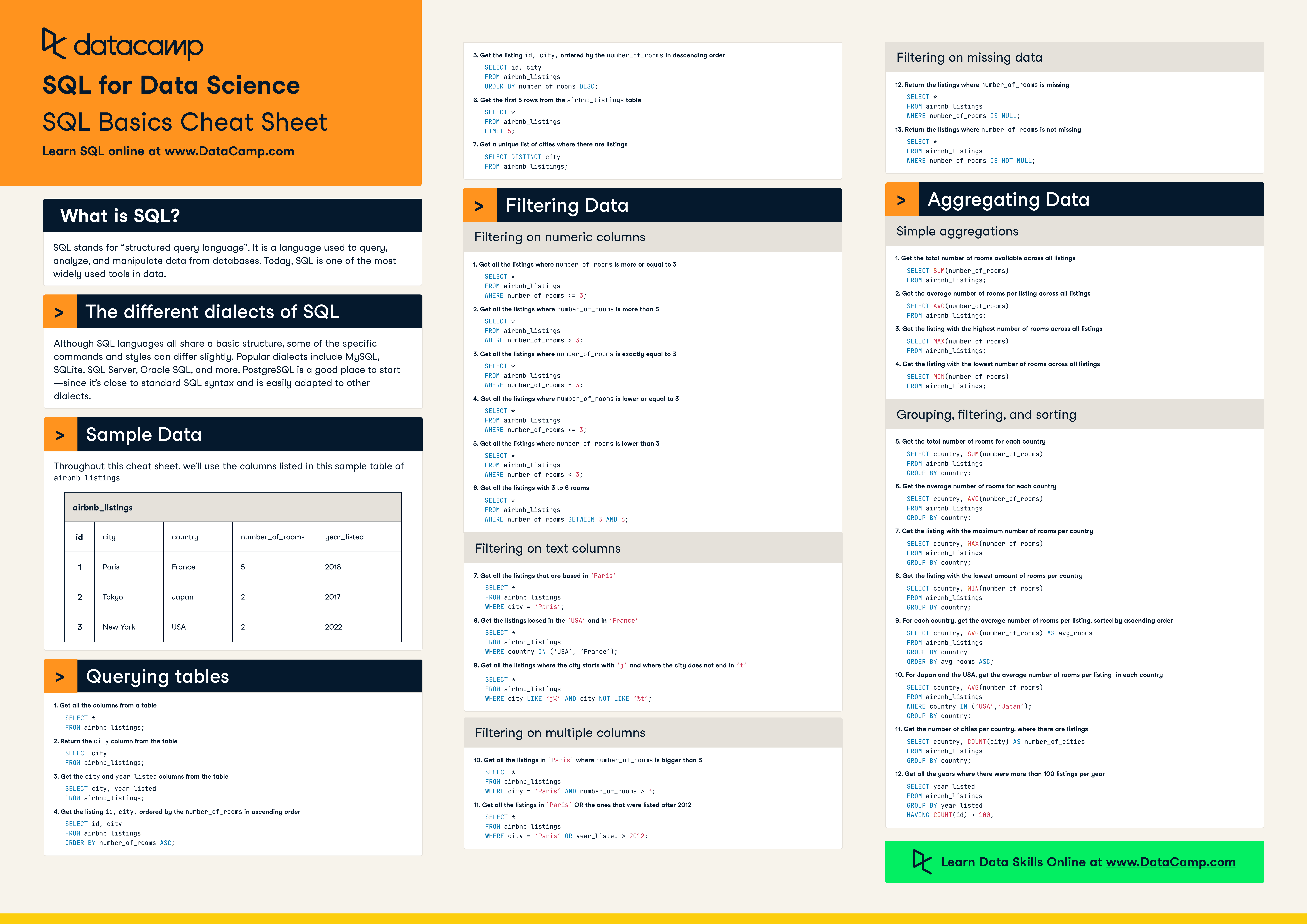
Credit: www.datacamp.com
Mastering Data Retrieval And Analysis
When diving into the diverse world of Notion databases, mastering data retrieval and analysis ensures you squeeze every drop of utility from the information at your fingertips. By creatively employing filters and databases, you create a powerhouse of organized knowledge. Whether it’s for project management, personal databases, or compiling research, Notion’s capabilities allow you to access and interpret your data like a pro.
Complex Querying For Insightful Results
Filters and sorts fuel Notion’s querying prowess. They turn chaos into order. Imagine you’re managing a product inventory. With Notion, create multiple filters to display items that are low in stock, or sort by categories like ‘Electronics’ or ‘Apparel’. Not limited to basic filters, Notion lets you apply multiple layers. This creates complex queries that answer questions like “Which books are written by Author X and fall into the Horror genre?”. Let’s break down this mastery:
- Custom views: Tailor your data’s appearance to your needs.
- Filter groups: Combine filters for precise results.
- Sort options: Rank your data by date, name, or any property.
With these tools, you distill the essence of your data. You achieve clarity and can act decisively.
Data Manipulation With Linked Databases And Rollups
Maximize data interconnectivity with linked databases. Picture a scenario where you’re managing a project with many tasks and team members. By linking a ‘Tasks’ database with a ‘Team Members’ database, you instantly see who is responsible for what. The magic doesn’t end there—roll up information to gain insights. For example, consolidate the total hours each team member has worked. Break this down further:
- Linked databases: Show connections, create data-rich dashboards.
- Rollups: Summarize data across linked databases.
| Function | Usage |
|---|---|
| Lookup | Display related data from one database to another. |
| Count | Quantify entries that meet certain criteria. |
| Sum | Total numerical values for budgeting or tracking hours. |
Link and rollup turn individual records into collective insights. They push your database’s utility to new heights, revealing trends and metrics otherwise hidden. This mastery equips you to analyze and act confidently.

Credit: www.skillshare.com
Frequently Asked Questions Of What Are Some Creative Ways To Use Notion’s Databases And Filters To Categorize And Analyze Information In Various Formats?
What Are Databases Used For In Notion?
Databases in Notion organize data using tables, enabling users to manage projects, track inventory, and compile resources effectively. They support customizable views for enhanced personal or team productivity.
How Do You Create Categories In Notion?
To create categories in Notion, add a new page or database, then design distinct sections using page content or database properties as your categories. Organize further by nesting pages or grouping database entries.
How Do You Add Filters To Notion?
To add filters in Notion, click on the ‘Add a filter’ button in a database view. Choose the property, condition, and value you want to filter by, then apply to update the view with your specified criteria.
Can Notion Ai Summarize A Database?
Yes, Notion AI can summarize data from a database, providing a concise overview of the key information contained within.
Conclusion
Embracing Notion’s databases and filters opens a world of organization and efficiency. By creatively applying these tools, you transform information chaos into clarity. They enable seamless integration of diverse data, ensuring users stay ahead in managing their digital landscapes. Ready to revolutionize your workflow?
Notion awaits.